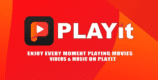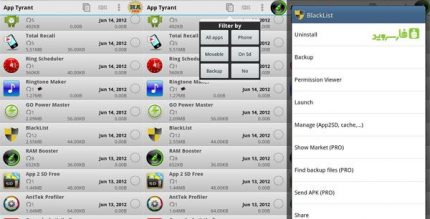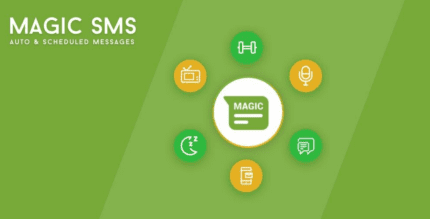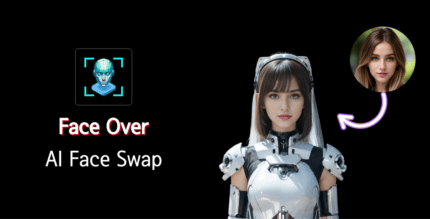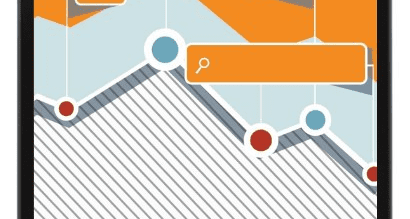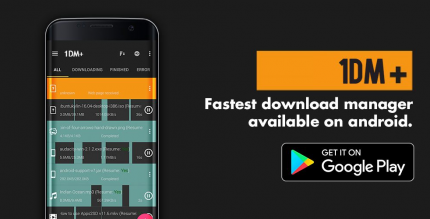OneYou Themed Icon Pack 4.9.0 Apk for Android
updateUpdated
offline_boltVersion
4.9.0
phone_androidRequirements
8.0
categoryGenre
Apps,
play_circleGoogle Play
The description of OneYou Themed Icon Pack
OneYou Themed - Dynamic Icon Pack
OneYou Themed is a dynamic icon pack inspired by Samsung OneUi 7 for Android 8 and above. This pack features icons designed for custom launchers that adapt their colors based on the wallpaper or system accent. Additionally, the icons can switch between light and dark modes depending on the device settings. Below, you will find instructions on how to apply these icons to your stock launcher.
Features of the Application:
- Adaptive Dynamic Icons (over 21,000 icons)
- Themed Widgets (available for Android 12 and above)
How to Use:
Changing Icon Colors Automatically on Android 8-13
To automatically change the color of icons on Android 8 and above, follow these steps:
- Install Lawnchair Launcher 12.1 - 14 (minimum version dev №1415):
- Activate "Themed Icons" for Home Screen and App Drawer.
- Or use Hyperion Launcher (beta):
- Set the color scheme: Go to
Hyperion > Colors > Theme > Theme base color > Wallpaper color. - Activate Themed Icons: Go to
Hyperion Settings > Iconography > Themed Icons.
- Set the color scheme: Go to
For detailed instructions, visit this link.
Changing Icon Colors in Android 12+
You can use any launcher to change icon colors, but keep in mind:
- After changing the wallpaper or system accent, you need to reapply the icon pack (or apply a different icon pack and then switch back to this one), except for launchers marked as Change Colors Automatically.
Switching Between Light and Dark Mode
To switch to light or dark mode:
- After changing the device theme, reapply the icon pack (or apply a different icon pack and then switch back), except for launchers marked as Change Colors Automatically.
Changing Icon Shapes
An adaptive icon can display various shapes across different device models. For example, it may appear circular on one device and squircle on another. If your default launcher does not change the icon shape, you will need a custom launcher that supports this feature.
Important Notes:
- Read the description in full.
- You need to reapply the icon pack to change colors, except for launchers marked as Change Colors Automatically.
- Samsung: To activate Monet on Samsung devices:
- Go to system settings.
- Navigate to Wallpaper and Styles.
- Set your wallpaper and then set the system color palette.
- In your launcher settings, select a Monet-supported icon pack.
- For the stock Samsung launcher, apply icons through Theme Park.
- For Search widgets to function, ensure the Google application and Google Lens are installed.
- Pixel: To change icons on a Pixel device:
- (Without root access) Set icons only on the home screen using the Shortcut Maker application.
- (Rooted) Set icons for both desktop and app drawer using the Pixel Launcher Mods app. For detailed instructions, visit this link.
- If you encounter issues, please reach out to our technical support group on Telegram: Join here.
Recommended Launchers:
Change Colors Automatically:
- Android 8+:
- Lawnchair 12.1 - 14 (latest DEV version)
- Hyperion (Beta)
- Kvaesitso
- Smart Launcher (Beta)
- Android 12+:
- Niagara Launcher
- Nova Launcher (Beta 8.0.4+)
- Stario Launcher
- AIO Launcher
- Pixel Launcher (works with app Shortcut Maker on Android 13 only!)
Reapplying Icons After Changing Wallpaper/Accent:
- Android 12+:
- Action Launcher
- Ruthless Launcher
- Others
- In Stock One UI Launcher, use Theme Park to change color.
What's news
- Added 760+ new icons.
- Redesign 600+ icons.
- Fixed non-apply icons.
Download OneYou Themed Icon Pack
Download the paid installation file of the program with a direct link - 80 MB
.apk