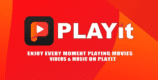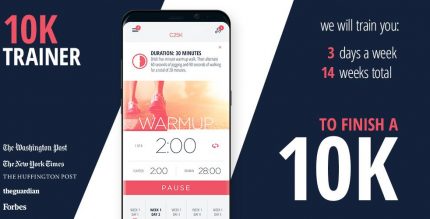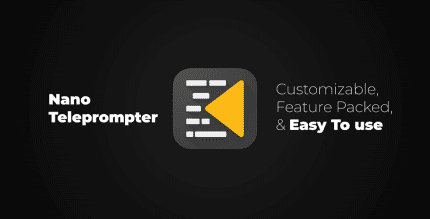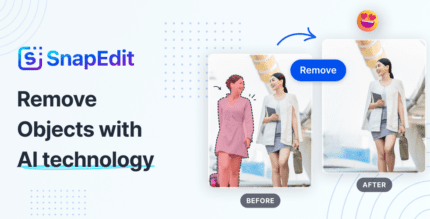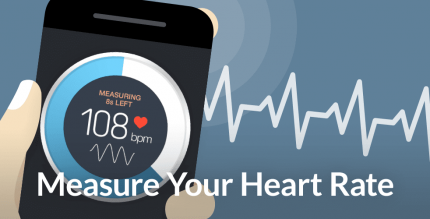Quick Cursor: One-Handed mode 2.2.1 Apk for Android
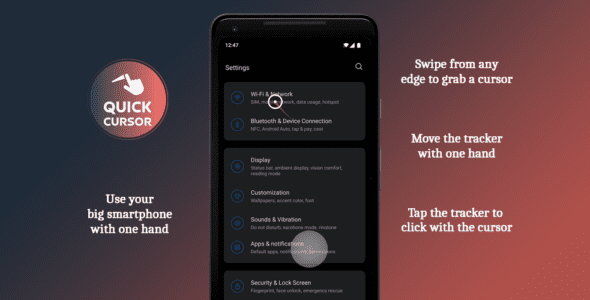
updateUpdated
offline_boltVersion
2.2.1
phone_androidRequirements
7.0
categoryGenre
Apps, Utility
play_circleGoogle Play
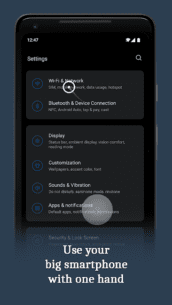
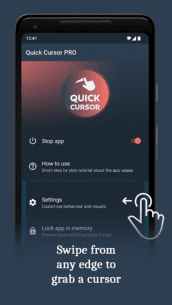
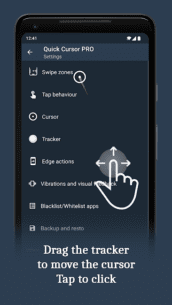
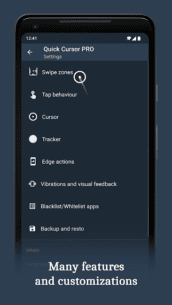
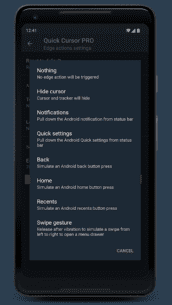
The description of Quick Cursor: one hand mouse pointer
Enhance One-Handed Use of Large Smartphones
Introducing a revolutionary way to navigate large smartphones with just one hand! Our app features a computer-like cursor that you can control with a single finger by swiping from the edge of the screen.
Easy to Use
- Swipe from the left or right margin at the bottom half of the screen.
- Reach the top half of the screen by dragging the tracker while keeping your hand on the bottom half.
- Touch the tracker to click with the cursor. The tracker will disappear after any action outside of it or after a short period of inactivity.
Best of all, the app is completely free and ad-free!
PRO Version Features
For users seeking advanced configurations and features, consider upgrading to the PRO version:
- Trigger more gestures with the cursor: swipe, scroll, drag and drop, etc.
- Floating tracker mode (the tracker will remain on the screen like a floating bubble).
- Customize the size and position of triggers, tracker, and cursor areas to fit your device dimensions.
- Personalize the appearance of the tracker, cursor, and other visual effects/animations.
- Adjust tracker behavior (inactivity hide timer, hide on outside action).
- Support for edge actions:
- Expand notifications or quick settings.
- Trigger home, back, or recent buttons.
- Swipe from the edge to open side menus.
- More options when the keyboard is open: move trigger above, keep the triggers over, or disable them.
- Customize vibrations and visual feedback.
- Backup and restore all settings.
- Support the developer of this free and ad-free app.
Privacy Assurance
Your privacy is our priority. The app does not collect or store any data from your smartphone. It does not require an internet connection, ensuring that no data is sent over the network.
Accessibility Requirements
To use Quick Cursor, you must enable its accessibility service. This service is used solely to enable the app's functionality and requires the following permissions:
- View and control screen: Needed for trigger zones.
- View and perform actions: Required to perform touch actions.
- Observe your actions: Necessary for the "temporarily disable" feature, which pauses Quick Cursor until you switch to another app.
Rest assured, the usage of these accessibility features will never be utilized for any other purpose, and no data will be collected or transmitted across the network.
Feedback
We value your feedback! Connect with us through the following channels:
What's news
2.2.1:
- implement a better Android 15 bug workaround
- fix settings bugs
2.1.1:
- add "Real-time gestures" action on Android 16 (drag & drop, swipe, scroll, etc)
- add "Thinner triggers" option when keyboard is visible
- add Android 15 click issue info and workarounds
- fix settings crashes
- fix free version settings reset bug
- add trigger length customization on simple triggers mode
2.0.1:
- foldable devices support
- trigger actions, designs
- new configs to FREE version
Download Quick Cursor: one hand mouse pointer
Download the complete installation file of the program with a direct link - 5 MB
.apk