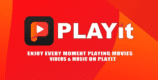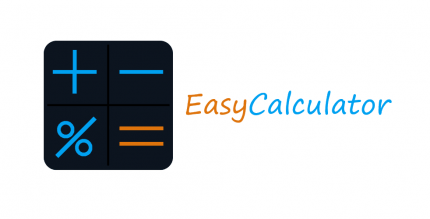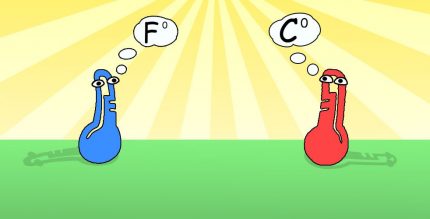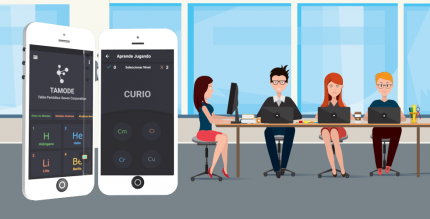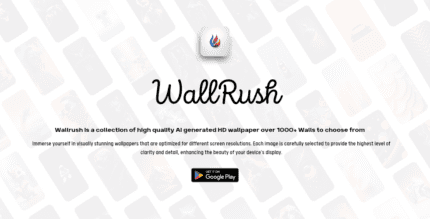Naptime – the real battery saver (PRO) 8.4 Apk for Android
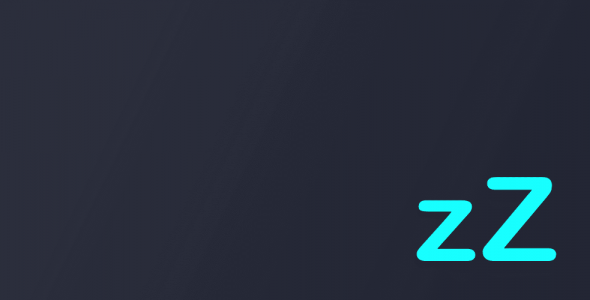
updateUpdated
offline_boltVersion
8.4
phone_androidRequirements
6.0+
categoryGenre
Android Optimization, Apps
play_circleGoogle Play
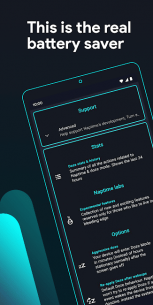
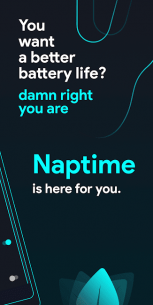
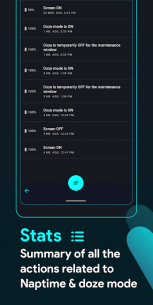
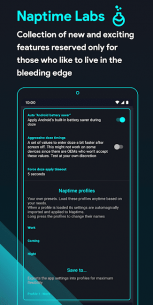
The description of Naptime - the real battery saver
The Ultimate Battery Saver: Naptime
Naptime is not just another battery-saving app; it's a powerful tool that significantly reduces your device's power consumption when the display is off. Unlike many products that rely on placebo effects and misleading marketing, Naptime leverages Android's built-in doze functionality to maximize battery efficiency.
How Naptime Works
When your device is idle, Naptime accelerates the activation of the doze mode, which means less power is consumed unnecessarily. By default, doze mode can take time to engage, but Naptime automagically speeds up this process.
Key Features
- Automatically disables Wi-Fi, mobile data, location, and Bluetooth once doze kicks in.
- Includes experimental features like automatic Android Battery Saver and aggressive doze timings.
- Allows you to create profiles that can be loaded on demand based on your usage.
- Access profiles easily through Quick Tiles.
Rooted vs. Rootless Experience
While most features of Naptime work without root access, to unlock its full potential, rooting your device is recommended.
Frequently Asked Questions (F.A.Q.)
Q: How can I use Naptime without Root?
To access Naptime's features without root, you must grant DUMP permission via ADB on your computer. Execute the following commands:
adb -d shell pm grant com.franco.doze android.permission.DUMP
adb -d shell pm grant com.franco.doze android.permission.WRITE_SECURE_SETTINGS
Once you grant these permissions, you can use Naptime freely.
Q: Why don't I receive notifications or streaming apps stop working after the screen turns off?
With Aggressive Doze, doze mode is enforced immediately after the screen turns off. While in doze mode, the following restrictions apply:
- Only high-priority push notifications are delivered.
- Network access is suspended.
- The system ignores wake locks.
- Standard AlarmManager alarms are deferred to the next maintenance window.
- No Wi-Fi scans are performed.
- Sync adapters and JobScheduler are not allowed to run.
Apps like Gmail will receive notifications during the maintenance window or when you wake your device. However, you can select specific apps to bypass doze by navigating to Settings → Battery → Battery optimization → All apps → Your app → Don't optimize.
Q: What is the 'Sensors app whitelist' feature?
This feature allows you to whitelist one app to request sensor information even if motion detection is disabled. For example, it enables apps like Google Fit to access the accelerometer or gyroscope to track your steps.
Q: Why does my display blink after turning on?
This blinking may occur if you disable motion sensors. To enable system brightness and auto-rotate settings after waking up, they must be toggled on and off, which may cause a brief blink.
Q: My fingerprint scanner doesn't work when I disable motion sensor detection!
Unfortunately, not all devices function properly when motion sensor detection is disabled. Some features may stop working, and compatibility issues may arise, especially with certain LG phones. If this occurs, the only solution is to enable the motion sensor detection setting.
What's news
8.4
Reliability improvements
Improved fresh installation experience for non-rooted users
Improved Doze GMS module
8.3.2
Improve ad handling
Improve screen on/off workers performance
8.3
New design, who dis!
The older layout was growing old and I had enough of it. Hope you enjoy the changes - it's easier to read and more modern!
Also added the usual bug fixes, specially around the profiles.
I hope you enjoy these changes - don't forget to leave a review on the Pray Store!
Download Naptime - the real battery saver
Download the professional installation file of the program with a direct link - 4 MB
.apk