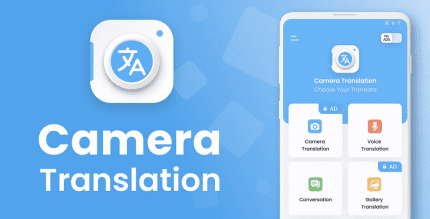Data Sharing – Tethering (PRO) 2.2.4 Apk for Android
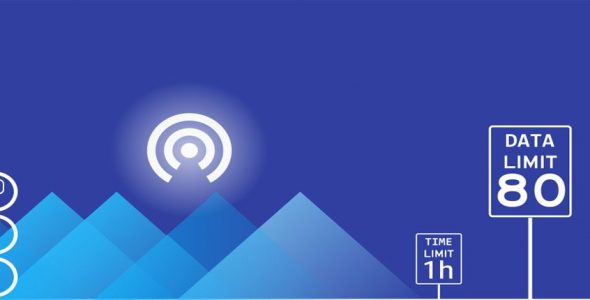
updateUpdated
offline_boltVersion
2.2.4
phone_androidRequirements
4.1+
categoryGenre
Apps
play_circleGoogle Play
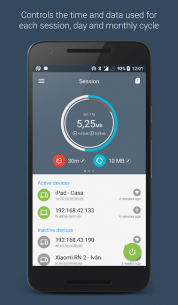
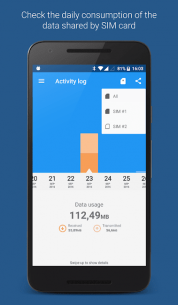
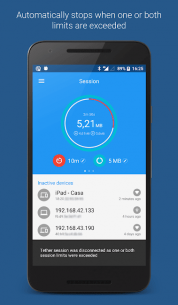
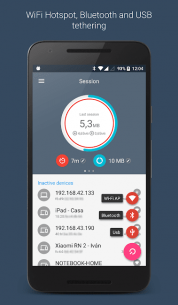
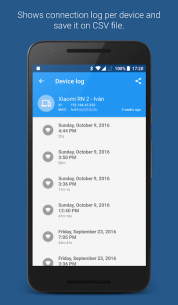
The description of Data Sharing - Tethering
Control and Share Your Internet Connection
Effortlessly manage and share your smartphone's Internet connection with your laptop, tablet, or another smartphone using our innovative app.
Introducing Data Sharing
Data Sharing is a comprehensive WiFi hotspot and tethering management application designed to give you full control over your mobile data usage. Say goodbye to unexpected data overages while sharing your connection. With Data Sharing, you can monitor your mobile data consumption and set desired limits to avoid exceeding your budget.
Key Features
- Start/stop the shared data service for WiFi hotspot and Bluetooth tethering interfaces.
- Manage time and data usage for WiFi hotspot, Bluetooth, and USB tethering.
- Set data usage and time limits by session, daily, or monthly cycle.
- View connected devices and modify their displayed names or hide them from the list.
- Monitor activity by device.
- Daily data usage chart with detailed information about every tethering event and per-hour stats.
- A convenient widget to control all tethering interfaces.
- Backup and restore database statistics (Storage permission required).
Pro Features
- Automatically stop shared data connection when limits (data, time, or battery level) are reached.
- Receive notifications when limits are exceeded.
- Automatically stop shared data connection after a configurable inactivity period.
- Device connection tone.
- Export statistics to CSV format.
- Support for multi-SIM devices.
- Start tethering interfaces upon boot.
How to Use
Sharing via WiFi Hotspot
- Open the app and tap the start button.
- Tap the WiFi AP button to activate the WiFi hotspot.
- Search for the WiFi name on the device you want to connect to. If you can't find it, check the Tethering settings menu under WiFi hotspot settings.
- Configure the password and other WiFi settings as needed.
- Connect your devices to the newly created WiFi hotspot.
Sharing via Bluetooth
- Open the app and tap the start button.
- Tap the Bluetooth button.
- Go to system Bluetooth settings, select the device you want to share with, and pair it (ensure the shared data option is activated).
Sharing via USB
- Install your device's USB drivers and connect your laptop using a USB cable.
- Open the app, tap the start button, and then tap the USB button.
- If your device is not rooted, the system tethering settings will open. Enable USB tethering from there.
- Your device is now tethering over USB.
Connect with Us
Join our community on Google+ for updates and support.
Permissions
For a detailed description of the requested permissions, visit this link.
Translations
Interested in helping us translate the app into your language? Send us an email at [email protected].
Compatibility
The app does not require root access and is compatible with Android devices running version 4.1 and above. For Xiaomi MIUI devices, please enable Auto Start for optimal functionality. Go to the Security app > Permissions > Autostart and allow Data Sharing to auto start.
What's news
* Fix widget in Android O
* Improve tether service persistence in Android O
* Improve tether state changes in Android O
* Improve RTL layouts
* Add Arabic translation
* Upgrade dependencies
Download Data Sharing - Tethering
Download the professional and unlocked installation file of the program - 3 MB
.apk