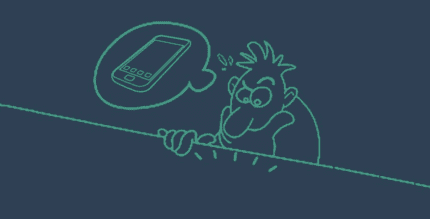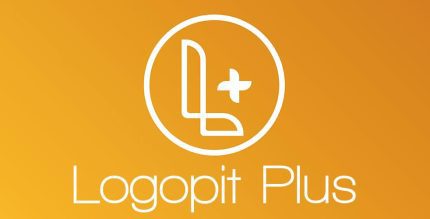DIGI Clock Widget Plus 3.5.0 Apk for Android
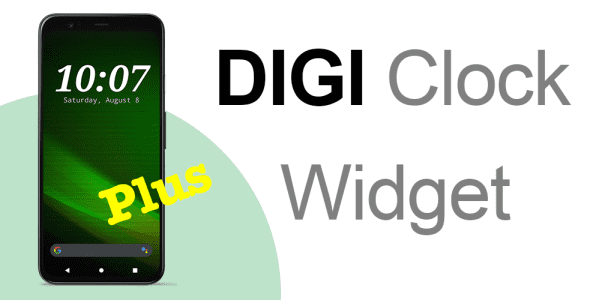
updateUpdated
offline_boltVersion
3.5.0
phone_androidRequirements
6.0
categoryGenre
Apps,
play_circleGoogle Play

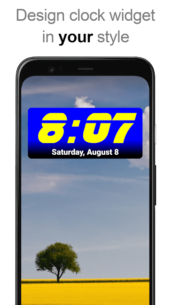
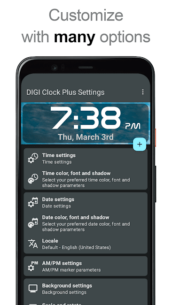
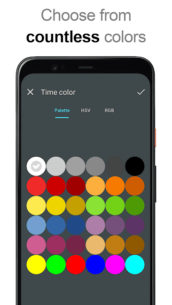
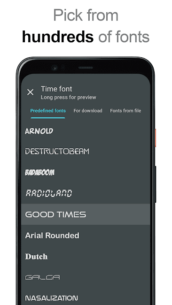
The description of DIGI Clock Widget Plus
Introducing DIGI Clock Widget Plus
DIGI Clock Widget Plus is the ad-free version of the popular DIGI Clock Widget, offering highly customizable digital time and date widgets. Whether you need a small size for your home screen or a larger display for your tablet, we have you covered with various widget sizes:
- 2x1 widget: Small
- 4x1 widget: Wide, optionally with seconds
- 4x2 widget: Big
- 5x2 widget: Perfect for tablets and especially for Galaxy Note
- 6x3 widget: Designed for tablets
Key Features
With DIGI Clock Widget Plus, you can enjoy a plethora of customizations, including:
- Widget preview during setup (available on Android ICS+)
- Select widget click actions: tap to load alarm application, widget settings, or any installed application
- Choose your preferred colors for time and date separately
- Shadow effect with selectable color
- Outlines
- Locale preference for date output in your language
- Multiple date formats with customizable options
- Show/hide AM-PM indicator
- 12/24 hour selection
- Alarm icon integration
- Option to show time with seconds (for 4x1 widget)
- Widget background with selectable color and opacity (0% to 100%)
- Use a picture as the widget background
- 40 great fonts for time and date, or use your favorite font saved on your memory card
- Compatible with Honeycomb, ICS, and Jelly Bean Android versions
- Recommended for tablets
Installation Instructions
If you encounter any issues with installation, please note that this is a home screen widget and not a standalone application. Follow the steps below to add the widget:
For Older Phones (Before Android 4.0 ICS)
- Touch and hold an empty location on your home screen.
- Select Widgets from the pop-up menu.
- Find and select the DIGI Clock Plus widget of your desired size.
For Newer Phones and Tablets (Android 4.0 and Later)
- Touch the All Apps icon on your home screen.
- Click the Widgets tab at the top of the screen.
- Swipe left until you find DIGI Clock Plus.
- Touch and hold the widget’s icon, slide it to your desired location, and lift your finger.
If DIGI Clock Plus is missing from the widget list, try restarting your phone as it may help.
Adding to Lock Screen (Android 4.2+)
To add the widget to your device's lock screen, swipe to the left-most page of your lock screen and touch the big "+" icon. Then, select DIGI Clock Plus to add the widget. You can make this the primary lock screen widget by touching-and-holding it and dragging it to the rightmost position.
Important Notice
Please do NOT move this app to the SD card, as widgets will not function properly once moved. Additionally, exclude this widget from any task killers to resolve time freezing issues.
Help with Translations
If you would like to assist with translating DIGI Clock Widget Plus into your language, please visit: Get Localization.
Thank you for using DIGI Clock Widget Plus!
How to install DIGI Clock Widget Plus
Note: The APKS version has the original Google Play signature, but the APK version has a changed signature due to anti-split and format conversion, and it cannot be connected to a Google account. If you wish to connect the app to a Google account, you must use the APKS version.
What's news
Update to Android 14 compatibility.
New click actions: open timer app, open calendar app.
Download DIGI Clock Widget Plus
Download the paid installation file of the program with a direct link - 7 MB
.apks
Download the paid installation file of the program with a direct link - 8 MB
.apk