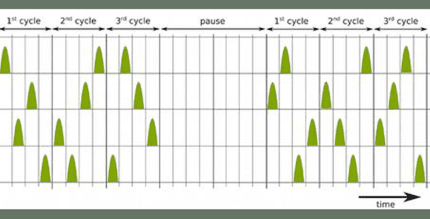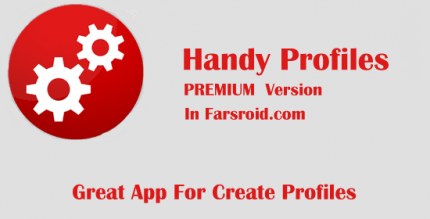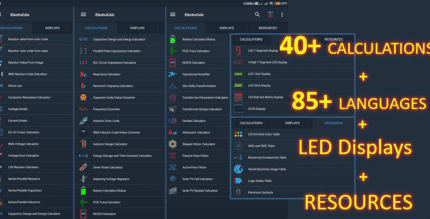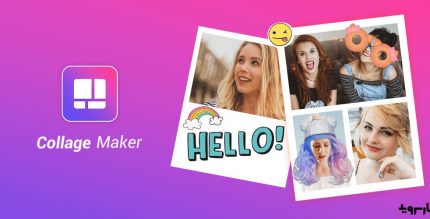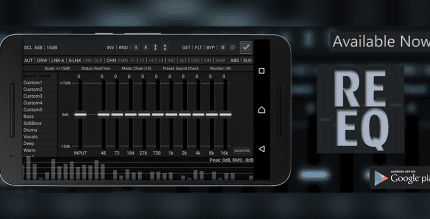Easy Uninstaller App Uninstall 3.36 Apk for Android

updateUpdated
offline_boltVersion
3.36
phone_androidRequirements
4.0+
categoryGenre
Apps, Management
play_circleGoogle Play
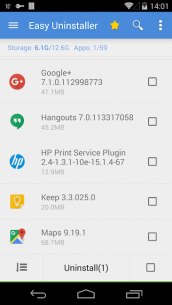
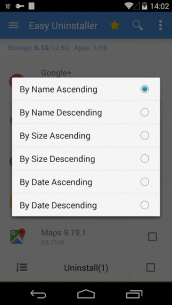
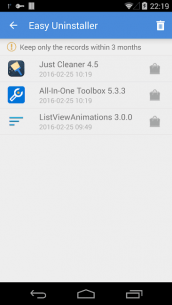
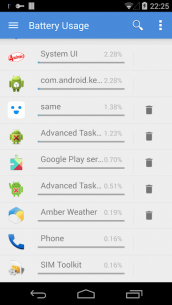
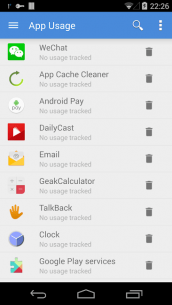
The description of Easy Uninstaller App Uninstall
Easy & Fast Uninstall Tool for Android
Easy Uninstaller is a handy tool designed to help you remove apps from your Android device with just a few taps. Clean up your storage and free up more space effortlessly!
Features
- App removal
- Batch uninstall
- Battery usage tracking
- App usage tracking
- Fast uninstall with one click
- List of all installed apps
- Displays app name, version, update time, and size
- Search apps by name
- Various sorting modes
- Share apps
- Launch apps directly
- Cached app list
- Search in Google Market
- Supports Android 1.6-4.x
- Supports App2SD
- Uninstall history (Recycle Bin)
- Uninstall reminder
Description
Easy Uninstaller is an intuitive tool for uninstalling apps on Android phones. It allows you to easily select multiple apps for uninstallation and click the "Uninstall Selected Apps" button to remove them.
The app also supports searching and sorting functionalities. Simply type a keyword in the textbox at the top to find the app you want to uninstall. For sorting, click "Menu" > "Sort" to choose from various sorting options.
By long-pressing a specified app, a context menu will appear offering additional options. You can view app details by selecting "Application Details", share apps via "Share", or search for the app in the Google Market by clicking "Search in Google Market".
Note that Easy Uninstaller cannot uninstall pre-loaded or pre-installed apps due to system restrictions.
Frequently Asked Questions (FAQ)
Q: How to uninstall an Android app?A: Check the apps you wish to uninstall, then tap the uninstall button.
Q: Why can't it list pre-loaded apps?A: Pre-loaded apps cannot be uninstalled unless your phone is rooted. You can search for
"root uninstall"in the Google Market.
Q: Why are some apps not on the list?A: Try clicking "Menu" > "Refresh" to clear the cache and reload the app list.
Q: Why can't I close the app?A: The notification bar icon is used for quick access to the app. If you prefer not to see the notification bar icon after exiting, you can disable it in the settings. Click "Menu" > "Setting" and uncheck the "Notification Bar Icon" checkbox.
What's news
Fix bugs.
Download Easy Uninstaller App Uninstall
Download the professional installation file of the program with a direct link - 5 MB
.apk