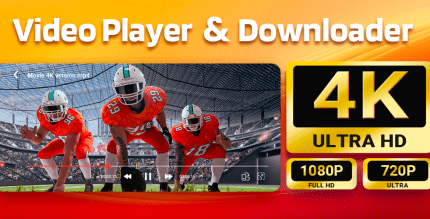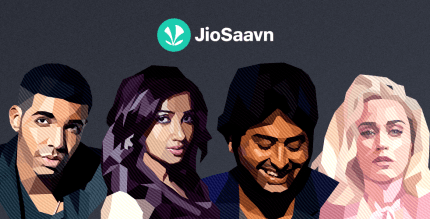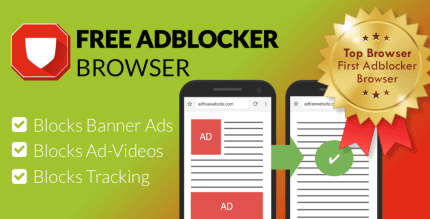GoodPlayer Pro 3.9 Apk for Android
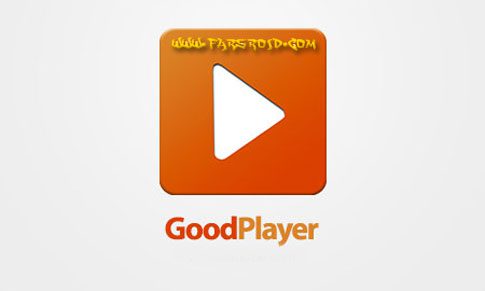
updateUpdated
offline_boltVersion
3.9
phone_androidRequirements
2.2+
categoryGenre
Apps
play_circleGoogle Play
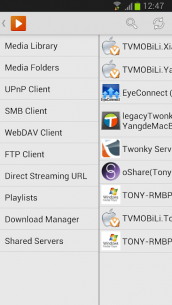
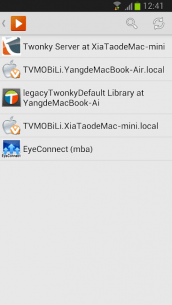
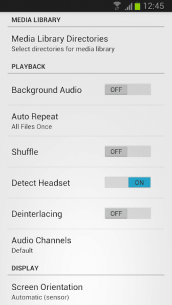
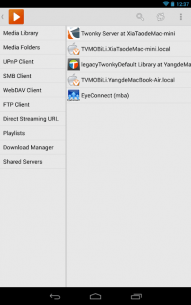
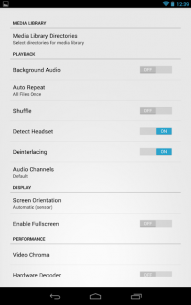
The description of GoodPlayer Pro for Android
Before diving into the features of GoodPlayer Pro for Android, we recommend checking out the free GoodPlayer for Android available on Google Play. This will ensure compatibility with your device before purchasing the Pro version.
Media Playback Capabilities
GoodPlayer offers a seamless media playback experience without the need for file conversion. It supports a wide range of formats including:
- AVI
- Xvid
- VOB
- FLV
- WMV
- MKV
- MP3
- MP4
- HTTP, RTSP, MMS, MMSH, MMST, RTP, UDP, and HTTPS streaming
Simply transfer your media files to your Android device, and you can start playing them instantly!
Key Features
- Built-in UPnP Client: Supports folder playback. Long press on a network folder and select "Play all the URLs in this directory" to generate a playlist automatically.
- Subtitle Support: Compatible with srt, ass, ssa, smi, "idx+sub", Blu-ray pgs, and embedded subtitles in MKV files.
- M3U Playlist Support: Easily manage your playlists.
- DVD .ISO Playback: Enjoy your DVD content directly.
- WebDAV Client: Folder playback supported with HTTP and HTTPS.
- Streaming Playback: Supports a variety of streaming protocols and formats, including unicast and multicast options.
- Comprehensive Format Support: GoodPlayer handles a vast array of formats including 3gp, mp4, mkv, wav, webm, and many more.
Contact Information
For support and inquiries, please reach out to us:
- Support Site: hustmobile.com/goodplayer-android
- Email: [email protected]
Frequently Asked Questions
FAQ #1: What is the difference between GoodPlayer for Android and GoodPlayer Pro for Android?
GoodPlayer for Android is free and ad-supported, while GoodPlayer Pro for Android is a paid app that offers an ad-free experience. We suggest trying the free version first to ensure compatibility.
FAQ #2: Does GoodPlayer/GoodPlayer Pro for Android support DVD .ISO file format? Why is there no audio during .ISO playback?
Yes, both versions support DVD .ISO file format. By default, playback starts with the first audio track, which may not always be the correct one. To select the correct audio track, navigate to Options Menu → Audio Track. Typically, the last audio track is the one you need. Starting from version 1.1, the app automatically selects the last audio track for DVD .ISO files.
FAQ #3: How to play all files in one folder using the built-in UPnP and WebDAV client?
To play all files in a folder, long press on the desired network folder and choose "Play all the URLs in this directory" to create a playlist automatically.
What's news
1 Support cloud services
2 Support Toshiba AeroCast Wireless HDD
Download GoodPlayer Pro for Android
Download the installation file with a direct link 12
.apk