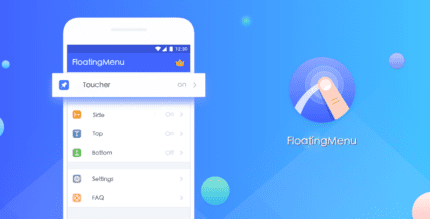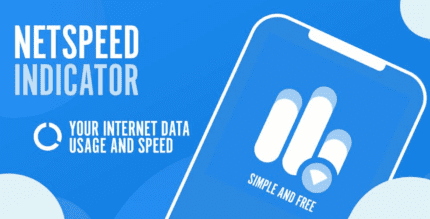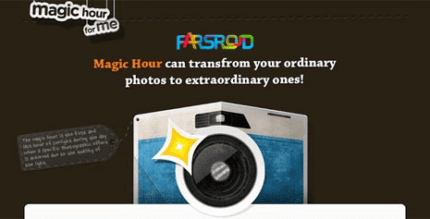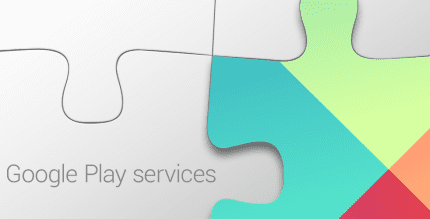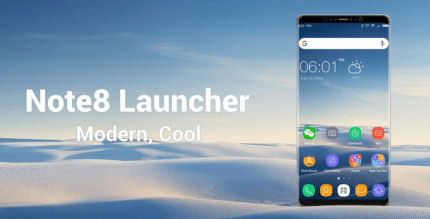Headunit Reloaded Emulator HUR 7.2.3 Apk for Android

updateUpdated
offline_boltVersion
7.2.3
phone_androidRequirements
4.1
categoryGenre
Apps, GPS
play_circleGoogle Play
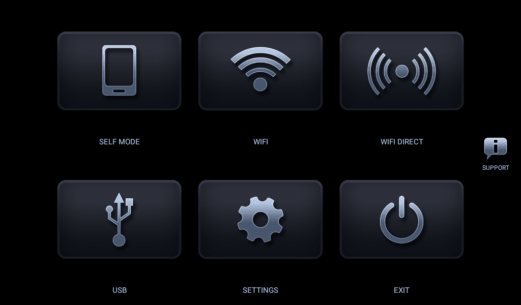
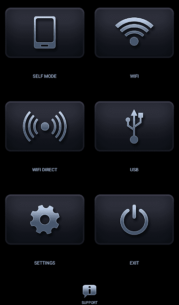
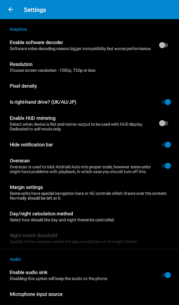
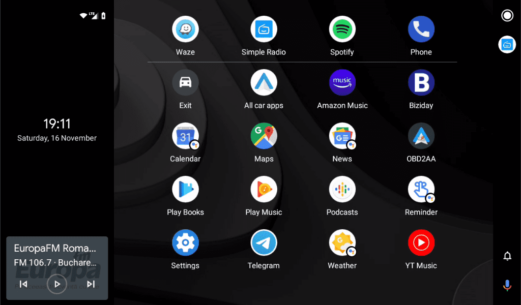
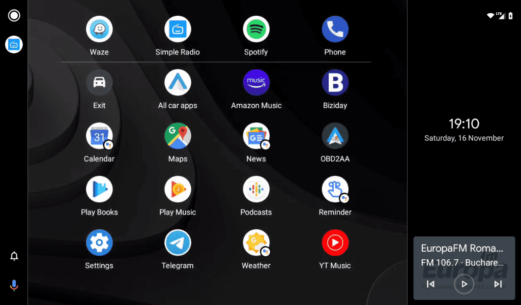
The description of Headunit Reloaded Emulator for Android Auto
Headunit Receiver Emulator for Android Auto
How to Use the App
Follow the steps below to effectively use the Headunit Receiver (HUR) emulator for Android Auto:
USB Mode
- Plug the USB into your device (for tablets, use an OTG cable). When prompted, ensure you allow HUR to be the default app for the action and check the "always" box.
- If your device is running Android 7.0 or higher, you may need to pull down the notification bar and select the connected USB device before the app starts (this is device dependent).
WiFi Mode
- Install the WiFi Launcher app on your phone.
- In WiFi Launcher, select your car's Bluetooth to start the app automatically.
- Enable the hotspot option in WiFi Launcher, connect your car's unit to your phone's hotspot, and then open HeadUnit Reloaded. You can also reverse the hotspot/client roles if desired.
Self Mode
This mode is used when Android Auto and HUR are running on the same device:
- Open HUR and press Self-mode (ensure you have Android Auto installed on the device you are using).
FAQ / Troubleshoot
If you encounter issues, here are some troubleshooting tips:
- All I get is a black screen:
- If you are using an Android-powered head unit (e.g., Joying, Xtrons), look for a setting on your device that allows video playback while driving.
- Try changing HUR settings and enable Software Decoding.
Compatible Devices
The Headunit Receiver emulator is compatible with the following units:
- Joying
- Eonon
- Grom Vline
- Xtrons
- PX5 and PX3 units
- A-Sure
- RK3188 units
- RK3066 units
- Avin
- Other Android powered head units
Additional Support
For more FAQs, including hardware key support, intent support, and other troubleshooting tips, visit: XDA Developers Forum.
If you encounter any difficulties using the app or need support, feel free to contact us.
The original idea was developed by the late Michael Read.
What's news
- Fixed some of the audio issues
- Clean up
- AAC decoding will only work on devices with Android 5.0 and higher.
Download Headunit Reloaded Emulator for Android Auto
Download the paid installation file of the program with a direct link - 8 MB
.apk