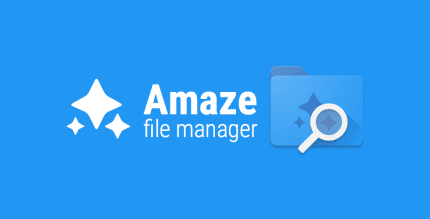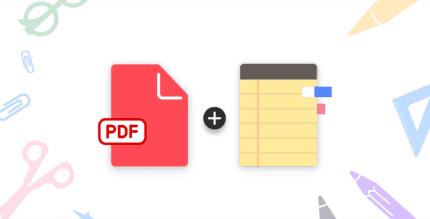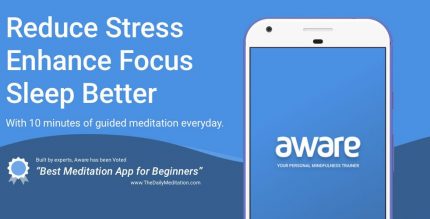Lines Chroma – Icon Pack 3.6.7 Apk for Android
updateUpdated
offline_boltVersion
3.6.7
phone_androidRequirements
4.4
categoryGenre
Apps,
play_circleGoogle Play
The description of Lines Chroma - Icon Pack
Introducing Lines Chroma: A Vibrant Icon Pack
Lines Chroma is a colorful icon pack that features simple, minimalist line icons crafted using five hand-picked shades. This design approach provides a pleasing and consistent color palette, perfect for enhancing your device's display with clean and stylish icons.
What’s Included?
Alongside the hand-crafted line icons, you'll find:
- Matching wallpapers
- Widgets for clocks, battery, and weather
The widgets offer customization options for color, size, and font, along with over 200 custom-made wallpapers included in the pack.
Quick Tips
- You can manually edit icons in most launchers by long-pressing the icon you'd like to edit.
- If your widget stops updating, check your system or battery settings to ensure the app is exempt from battery optimization. More info at dontkillmyapp.com.
Disclaimer
You may need a third-party launcher to apply the icon pack.
How-To Guide
For detailed instructions, visit this guide.
Features
- Over 4,500 hand-crafted flat, clean, and simple colorful HD line icons with many variations of default icons such as phone, contacts, and camera.
- More than 300 customized wallpapers, including abstract designs, 3D renders inspired by the theme, and stunning landscape photos.
- XXXHDPI high-definition colorful icons suitable for super large HD screens, all at a size of 288x288.
- Some parts of the flat icons are transparent, allowing them to blend seamlessly with the provided sky or landscape backgrounds, or your own.
- A wallpaper chooser is included with the pack.
- Request icons easily via the "Request" tab.
- Clean icons that complement any background, particularly minimalist dark/light themes.
- Muzei support for rotating wallpapers.
- New icons added regularly!
Widgets
The pack includes both system widgets and editable KWGT widgets:
- Battery widgets
- Digital clock widgets
- Analog clock widget
- Weather widgets
Color Hex Codes
| Color | Hex Code |
|---|---|
| Red | #eb3488 |
| Purple | #8751a1 |
| Orange | #f48075 |
| Green | #24b89d |
| Blue | #4186c6 |
How to Apply Icons via Icon Pack
- Open the app after installation.
- Navigate to the "Apply" tab.
- Select your Launcher.
How to Apply Icons via Launcher
- Open Launcher settings by tapping and holding on an empty area of the home screen.
- Select personalization options.
- Select the icon pack.
Follow Me
Stay updated by following me on Twitter.
Questions/Comments
Feel free to reach out at [email protected] or visit my website.
What's news
Added 80 Icons to Pro Version
Added 20 Icons to Free Version
Now Targeting SDK version 35
Updated Appfilter - fixes to un-themed icons
Current Pro Version Icon Count: 5,470
Current Pro Version Icon Count: 2,637
If you've purchased an Icon Pack, thanks for your support!
For Updates: @natewren on bluesky | @natewrendesign on insta
Download Lines Chroma - Icon Pack
Download the paid installation file of the program with a direct link - 53 MB
.apk