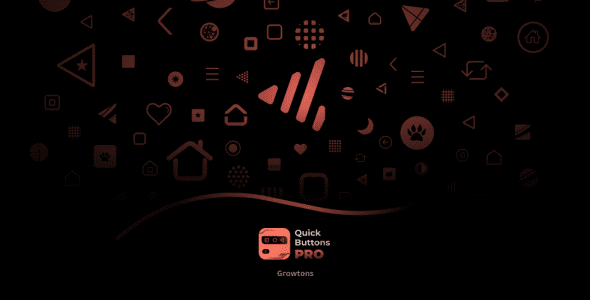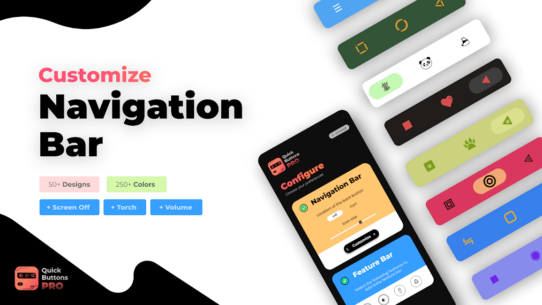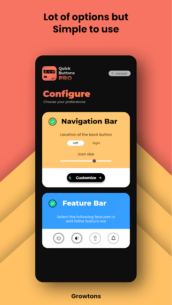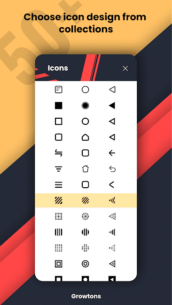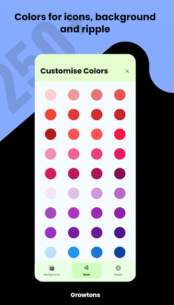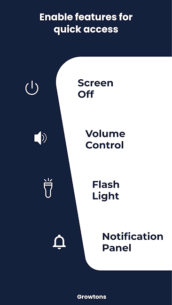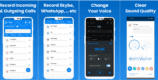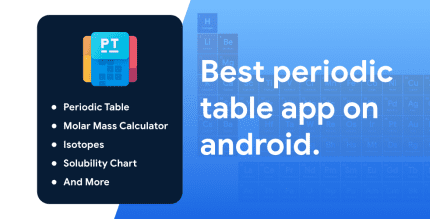The description of QuickButtonsPro Navigation Bar
Customize Your Navigation Bar
Transform your navigation experience with our app, featuring over 250 colors and 50 icon designs for the Back Button, Home Button, and Recents Button. Additionally, enjoy the convenience of Soft Keys for the Power Button, Volume Button, and Flashlight Button!
App Features
This application allows you to:
- Define colors for your Navigation Bar’s background and icons.
- Choose from a wide collection of designs for your Navigation Bar icons.
- Utilize soft power and volume buttons to preserve your device’s physical buttons.
How to Get Started
- Install the Quick Buttons Pro app and enable the accessibility service.
- Follow these steps to enable the accessibility service:
- After installation, the app will prompt you to enable the accessibility service.
- Clicking on Enable will direct you to your device’s accessibility settings.
- Select the Quick Buttons App and enable the accessibility service.
- Once the accessibility service is enabled, the Navigation Bar and Feature Bar will appear on your screen.
- Exit the accessibility settings to access the Quick Buttons Pro App for configuration.
Customize Your Navigation Bar
- In the Quick Buttons Pro Configure page, choose the position of the Back Button (left or right).
- Click on the Customize button to enter the customization page.
- Make the following adjustments:
🏆 Customizing Colors:
To customize colors, click on the Colors option:
- For the Navigation Bar Background, select the Background option and choose your desired color.
- To update the colors of the Navigation Bar Icons and ripple effect, select the respective options from the bottom menu.
🏆 Styling Navigation Bar Icons:
To change NavBar designs:
- Click on the Icons option to view available designs.
- Select your preferred icon design, and the changes will apply instantly!
🏆 Advanced Settings:
In the advanced settings page, you can enable/disable the vibration effect for NavBar icons and configure the visibility of the dock button.
Customizing the Feature Bar:
In the Quick Buttons Pro configure page, you can select or deselect feature buttons for the Feature Bar.
Show or Hide Navigation Bar:
To hide the navigation bar, click on the dock button (rightmost button). To restore it, tap or swipe from the bottom.
Dock / Undock Feature Bar:
Dock the feature bar by clicking the dock button (bottommost button). This will minimize the space it occupies on the screen. Click the docked bar to reopen the feature bar.
Enjoy the app, and please rate us if you liked it! 😎
Important Notes:
- This app uses accessibility service solely for providing navigation bar, power button, volume button, and flashlight features.
- For devices running Android Oreo or below, an additional Device Admin permission may be required for the power button feature. This permission is optional if you do not intend to use the power button feature.
What's news
Adjust NavBar Icons size and spacing
Customize Navigation Bar with 250+ colors
50+ Navigation Bar Icon Designs
Soft Keys for Volume Button , Power Button & Flashlight Button
Download QuickButtonsPro Navigation Bar
Download the paid program installation file with a direct link - 3 megabytes.
.apk