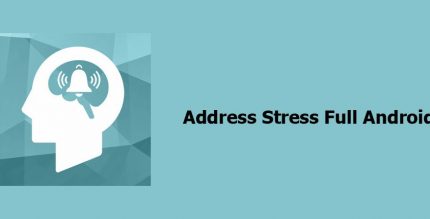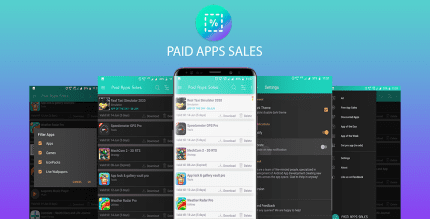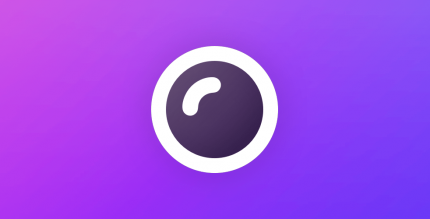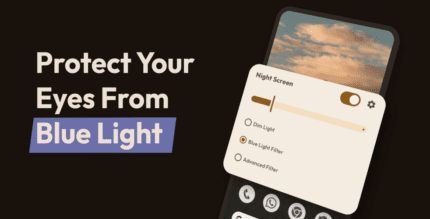Recycle Bin (PRO) 2.4.52 Apk for Android

updateUpdated
offline_boltVersion
2.4.52
phone_androidRequirements
4.1
categoryGenre
Apps, Backup & Restore
play_circleGoogle Play
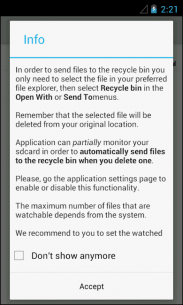
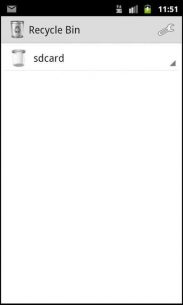
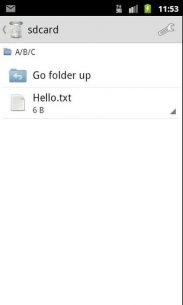
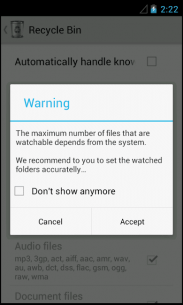
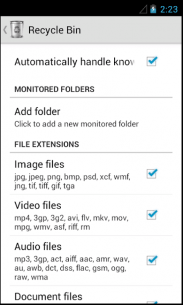
The description of Recycle Bin
Introducing the Recycle Bin App for Android
The Recycle Bin app (also known as Trash) is an essential tool for Android users, designed to work seamlessly with most third-party file explorers. However, it is important to note that this app cannot recover files that were deleted prior to its installation and configuration.
How to Use the Recycle Bin App
To send files to the Recycle Bin, follow these simple steps:
- Select the file you wish to delete using your preferred file explorer.
- Choose Recycle Bin from the Open With, Share it, or Send To menus.
Once you send a file to the Recycle Bin, it is automatically moved to the app's designated folder.
Automatic Monitoring of Folders and File Types
You can configure a list of folders and file types that the app will monitor. This feature ensures that if you accidentally delete a file from these locations, it will be sent directly to the Recycle Bin.
Permanently Deleting Files
If you need to permanently remove a file, simply enter the Recycle Bin app and select Permanently Delete The File.
Restoring Deleted Files
Restoring files is just as easy! To restore a deleted file, follow these steps:
- Open the Recycle Bin app.
- Select the file you wish to restore.
- Click on Restore.
Sending Multiple Files or Folders
If your file explorer supports it, you can send multiple files or even entire folders to the Recycle Bin in a single selection, making file management more efficient.
Automating Backup Generation
To ensure your files are automatically backed up, don't forget to access the app settings. Here, you can configure which directories you want the app to monitor automatically!
In-App Billing Features
The app also offers In-App Billing options that allow users to:
- Remove ads
- Backup and restore app settings
With the Recycle Bin app, managing your files has never been easier. Keep your important documents safe and recoverable with just a few taps!
What's news
Internal improvements
Download Recycle Bin
Download the main installation file of the program with a direct link - 3 MB
.apk
Download the professional installation file of the program with a direct link - 2 MB
.apk