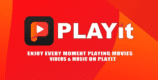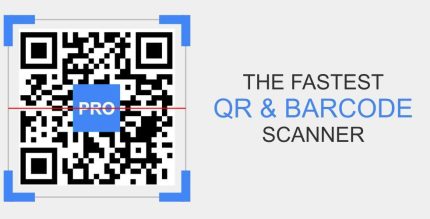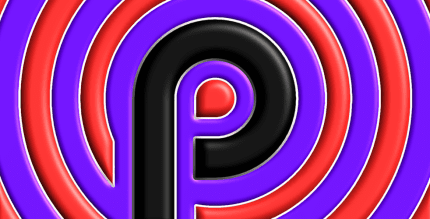Safe Uninstaller 1.1 Apk for Android
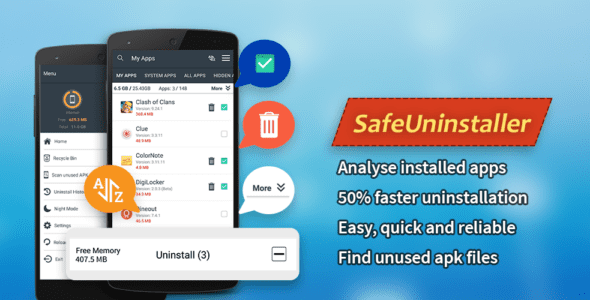
updateUpdated
offline_boltVersion
1.1
phone_androidRequirements
4.1+
categoryGenre
Apps
play_circleGoogle Play
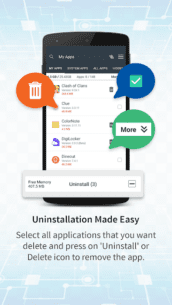
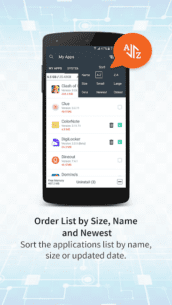
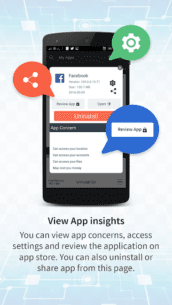
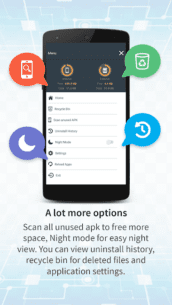
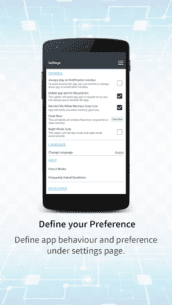
The description of Safe Uninstaller
Easy, Reliable, and Handy Uninstaller Tool for Your Android Phone
Free up storage by deleting apps and unused APK files with our Safe Uninstaller. This tool is designed to help you manage your applications efficiently, ensuring your device runs smoothly.
Features:
- App History: Reinstall deleted apps easily.
- User Installed and System Apps: Manage both types of applications.
- Search Functionality: Quickly find installed apps and system apps.
- Sorting Options: Sort apps by size, name, or latest installation time.
- Multiple or Single App Removal: Uninstall with confirmation.
- Vulnerability Suggestions: Get insights on app security.
- Open Apps: Directly review any app on the Play Store.
- Night Mode View: Enjoy a comfortable viewing experience at night.
- Uninstall App: Remove apps and delete APKs effortlessly.
Description
Safe Uninstaller is a powerful tool for deleting unused applications, helping you to reclaim valuable storage space. With the ability to delete multiple apps with a single button click, managing your device has never been easier.
The app provides additional details about application size, including code, cache, and data, which aids in making informed uninstallation decisions. You can also reinstall deleted apps from the recycle bin, ensuring you don't have to download them again from Google Play.
Frequently Asked Questions
Q: How to uninstall single or multiple apps?A: Check the apps you want to uninstall and click the uninstall button at the bottom. You can also uninstall an individual app by clicking the delete icon.
Q: Why can't I see the uninstall option on system apps?A: System apps are pre-installed by the manufacturer and cannot be uninstalled. However, you can free up memory by navigating to the system app -> Storage -> Clear Data.
Q: I see the 'Safe Uninstaller' icon on the notification bar all the time. How can I remove it?A: You can disable it by unchecking 'Always Show on Notification Window'.
Q: Why does the uninstalled app go to the Recycle folder instead of a clean uninstall?A: The app allows you to back up the APK file to the Recycle Bin to prevent accidental uninstallation. You can enable or disable this option from Menu -> Settings.
Q: What is night mode?A: Night mode provides dark graphics for easier reading at night. The auto option adjusts night mode based on the current time.
Q: How does Uninstall History work?A: You can view a reference of apps uninstalled using this application along with their respective dates. Reinstall any app directly from the app store.
Q: Why can't I see some of the apps installed on my phone?A: Press the 'Reload Apps' button under the menu to load freshly installed apps.
Download Safe Uninstaller
Safe-Uninstaller-1.1.apk
.apk