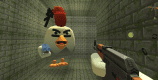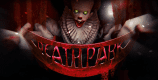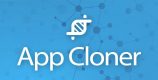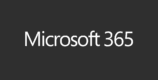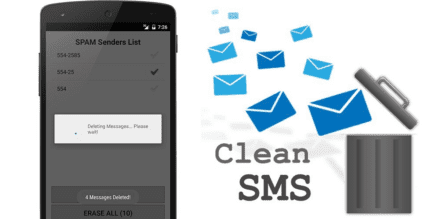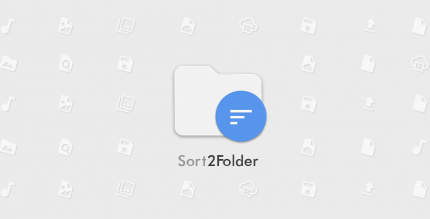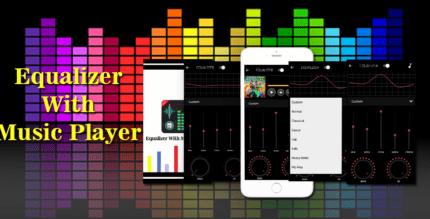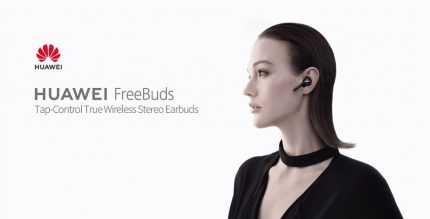Shortcut Master (Secret Codes) 1.2.7 Apk for Android
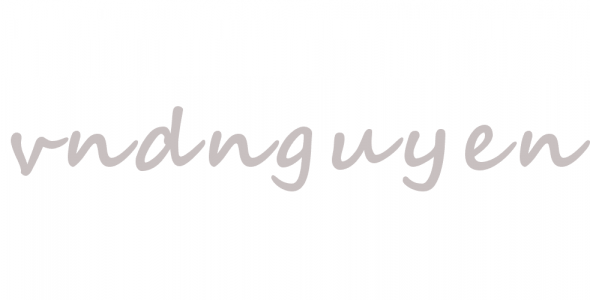
updateUpdated
offline_boltVersion
1.2.7
phone_androidRequirements
2.0+
categoryGenre
Apps, Tools
play_circleGoogle Play
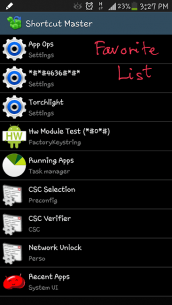
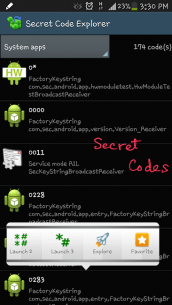
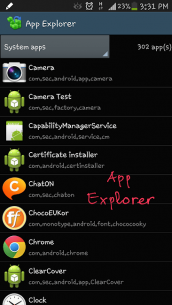
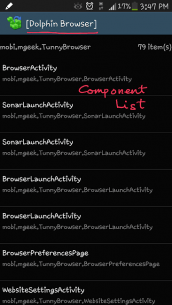
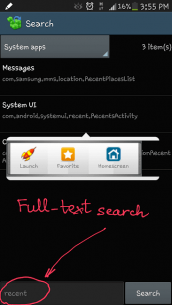
The description of Shortcut Master (Secret Codes)
Unlock the Power of Shortcut Master
Shortcut Master is a powerful tool designed for creating, capturing, and searching shortcuts on your device. It has the ability to reveal hidden shortcuts and secret codes that are often buried deep within your device's settings.
Create Shortcuts for Hidden Functions
With Shortcut Master, you can easily create shortcuts for various hidden functions or secret codes, including:
- App Ops
*#*#4636#*#*(Testing menu)
Getting Started: Simple Steps to Create a Shortcut
- Find your target using one of the following tools from the Menu:
- Secret Code Explorer
- App Explorer
- Search
- Capture Shortcut
- Test the target by launching it using the Launch button.
- Create a shortcut in your list using the Favorite button or place it on your Home screen. Note: Shortcuts on the Home screen may not work with some custom launchers.
- Alternatively, import a shortcut list into your app. Here are some sample shortcut lists for your convenience:
Secret Code Explorer
This feature provides a comprehensive list of all secret codes available on your device. You can filter the list by:
- All apps
- System apps
- User (downloaded) apps
For each item, the first line displays the code, the second line shows the app name, and the last line indicates the broadcast receiver name. By tapping on an item, a context menu will appear, allowing you to:
- Launch the code
- Explore the app that owns this code
- Add the code to your favorites for quick access
You have four options to launch the code, with methods 0 and 1 requiring root permission, while methods 2 and 3 do not.
Note: For Samsung devices without the HiddenMenu enabled, you can still use this app to launch secret codes.
App Explorer
The App Explorer feature provides a list of installed apps on your device, which can also be filtered by:
- All apps
- System apps
- User (downloaded) apps
By tapping on an app, you can view all components (activities) within that app and easily create shortcuts for quick access.
Search Functionality
Use the Search feature to find your target through full text searching. Simply enter any text into the search box and press the search button. The search will include:
- App name
- Package name
- Target class name
Filter the search results by category as needed.
Capture Shortcut
Capture shortcuts either manually or automatically:
- To capture manually, navigate to the desired app, pull down the system notification bar, and tap on the Capture Shortcut icon.
- For automatic capture, follow the same steps and wait for the app to capture the shortcut for you after a predefined period.
Export/Import Features
Backup your favorite list by exporting it to a file on your device's SD card. This file can be used for later imports or transferred to other devices.
Acknowledgements
Note: Some system functions may require ROOT permission to launch, and certain functions cannot have shortcuts created on the Home screen due to device policies, which may vary across devices.
For further support, visit the support thread on XDA.
Full Edition Features
- No ads
- Ability to create shortcuts on the Home screen
- Unlimited number of shortcuts in the favorite list
Mod info
Secret Codes
What's news
v1.2.7: Various bug fixes and improvements.
v1.2.4: Fixed errors reported by users.
v1.2.0: When launch a secret code using 'Launch 2' and 'Launch 2' methods, also copy that code to the clipboard so that user can paste it into the dialpad (if the 'Launch 2' or 'Launch 3' methods don't work).
v1.1.0: Added 'Launch Method 0' for secret codes. This method allows you to launch secret code with ROOT permission. This way you can launch almost all secret codes available for your device.
Download Shortcut Master (Secret Codes)
Download the paid installation file of the program with a direct link - 1 MB
.apk