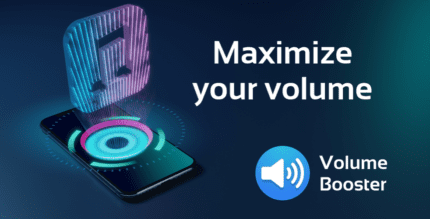Swift Black Substratum Theme +Oreo & Samsung theme 320 Apk for Android
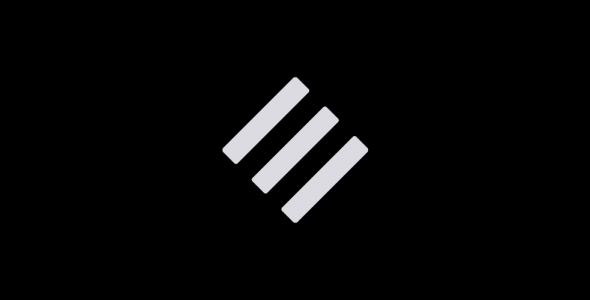
updateUpdated
offline_boltVersion
320
phone_androidRequirements
9
categoryGenre
Apps, Theme
play_circleGoogle Play
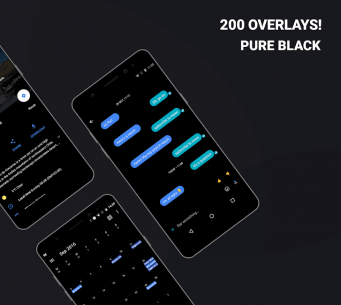
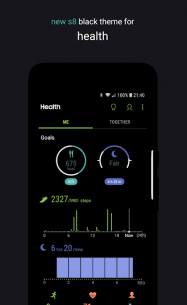
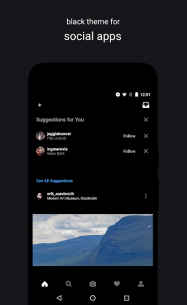
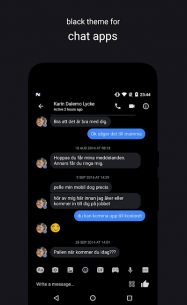
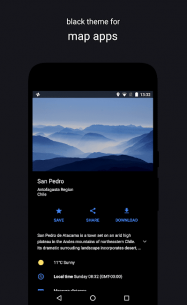
The description of Swift Black Substratum Theme +Oreo & Samsung theme
Introducing Swift Black: The Ultimate Substratum Theme
Swift Black is a premium Substratum theme that boasts over 200 handcrafted overlays. Designed with a pitch black background, it preserves the original accent and primary colors of your apps, providing an exceptional visual experience. This theme is particularly stunning on OLED screens, enhancing battery life while delivering a sleek aesthetic.
Supported Systems
Swift Black is compatible with a range of systems, including:
- Android AOSP-based ROMs: Nougat, Oreo, Pie, and Android 10
- OnePlus: Oreo, Pie, and Android 10
- Samsung: Nougat, Oreo, and Pie
- Nexus: Nougat and Oreo
- Pixel: Oreo, Pie, and Android 10
- LineageOS
Additionally, users can choose from a variety of system accents on Android 10, Pie, Oreo, and Nougat OMS!
Helpful Links
ROOT or PLUGINS Requirement
Please note that the requirements for root and plugins are determined by the Substratum theme engine and how overlays function on Android, not by the theme code itself:
- Nougat: Root is required, or a custom OMS-ready ROM. For Samsung Nougat, a separate, paid add-on developed by the Substratum team is necessary.
- Oreo: Root or a custom Sysserv ROM is needed, or a separate, paid add-on to theme without root via ADB.
- Samsung Pie: For S9, S9+, and Note 9, root your device or use the paid add-on to theme without root.
- Pie: Root is mandatory for any Substratum theme on this version.
- Android 10: Root is required to utilize any Substratum theme.
- Samsung Android 10: Either root your device or use the paid add-on for theming without root.
Installation Instructions
- Ensure you have all necessary components to use the Substratum theme engine.
- Download the Substratum theme engine app and the Swift Black theme. Open the Substratum app to find the theme.
- Select your System in the menu at the top and choose the apps you wish to theme, then proceed with the installation.
- Wait for all overlays to install and then reboot your device.
If you are using Oreo or Pie, you may need to enable all overlays in the "Manager" within the Substratum app after installation and rebooting. Please refer to the extended instructions in the Documentation.
Important: Uninstall all overlays before upgrading your firmware (OTA)!
Updating and Troubleshooting
For instructions on updating and troubleshooting, please visit: Update and Troubleshooting Guide.
Need Help?
If you require assistance, please contact us via Telegram or email. We will provide personal support based on your system. Please refrain from reporting bugs in the review system, as we can assist you more efficiently through chat or email.
Refund Policy
If you downloaded the app and cannot use it, you can request a refund from the Play Store within 2 hours from mobile and 48 hours from desktop, provided it was your first purchase. Alternatively, you may email us your GPA order number within 48 hours of your purchase for us to submit a refund request to Google Play.
What's news
Notable changes:
• Updated theme for new apps updates
Full changelog is in the Documentation.
Fully read the Documentation and Play Store description before usage
Download Swift Black Substratum Theme +Oreo & Samsung theme
Download the paid installation file of the program with a direct link (Android 9) - 12 MB
.apk
Download the paid installation file of the program with a direct link (Android 10) - 8 MB
.apk
Download the paid installation file of the program with a direct link (Android 11) - 3 MB
.apk