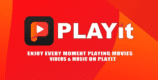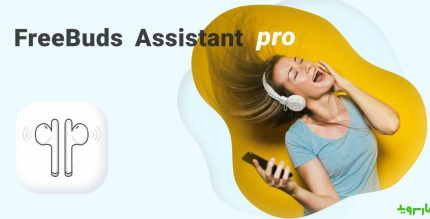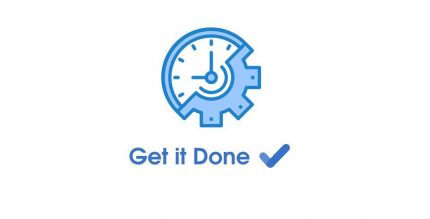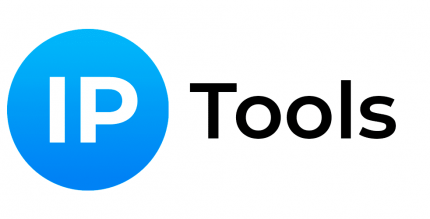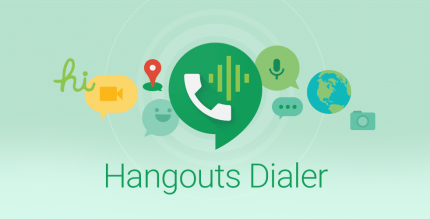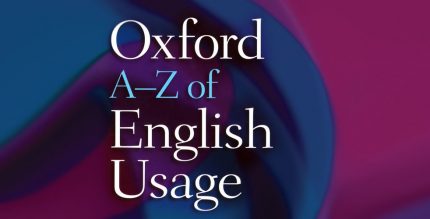Wear Audio Recorder (PRO) 2.7.7 Apk for Android
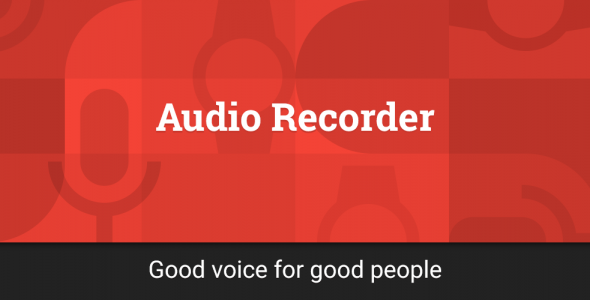
updateUpdated
offline_boltVersion
2.7.7
phone_androidRequirements
4.3+
categoryGenre
Apps
play_circleGoogle Play
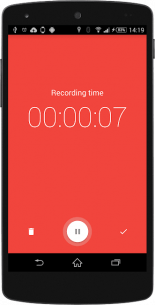
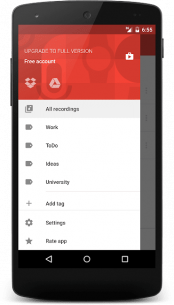
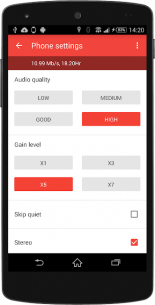
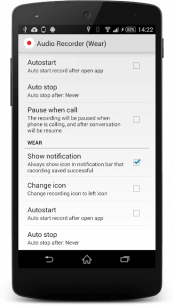

The description of Wear Audio Recorder
Handy and Functional Voice Recorder for Smartphones and Android Wear Watches
Record your conversations, lectures, meetings, and anything else you desire with a very simple and intuitive interface. This app is designed for both watches and smartphones, making it a versatile tool for all your recording needs.
Features
- All-New Material Design: A fresh and modern look for a better user experience.
- Sound Quality Customization: Choose from various optimal modes to suit your needs.
- Cloud Integration: Seamlessly save your recordings to Dropbox & Google Drive.
- Add Photos: Enhance your recordings by adding relevant photos.
- Echo Suppression & Noise Filtering: Enjoy clear recordings with silence skipping features.
- Background Operation: Record while the display is off.
- Autostart Feature: Automatically begin recording when the app is launched.
- Invisible Recording: The app replaces the icon in the notification bar, ensuring discreet recording.
- Watch Synchronization: Sync with your smartwatch for added convenience.
- Audio Management: Easily share, delete, or rename your audio recordings.
- Tagging System: Organize your recordings with tags for easy retrieval.
Troubleshooting Permissions
If the app fails to start recording on your watch, it may be due to insufficient permissions. To enable permissions, follow these steps:
- Go to Settings > Permissions > Audio Recorder on your watch.
- If you cannot enable permissions, check for apps that may be causing a transparent window overlay, such as Wear Minilauncher or Feel The Wear - Notifications.
- Temporarily disable the conflicting app.
- Grant the necessary permissions for file writing and microphone access.
- Once permissions are granted, the "screen overlay detected" message should no longer appear.
Important Note
Users with the Moto 360 should be aware of a known bug. When the "Ok Google" feature is activated, the microphone may stop working in other applications, even if recording is in progress. To restore sound recording:
- Turn off the display.
- Navigate to the Settings menu.
- Open any other application (ensure "Ok Google" is not available).
For optimal performance, keep the app open during use.
Help Improve Translations
Contribute to better translations by visiting: Crowdin Translation Project.
Featured In
This application has received positive recognition in various publications, including:
- The 10 Coolest Smartwatch Apps of 2015 (So Far)
- 40 Best Android Wear Smartwatch Apps 2015
- 28 Best New Android Wear Apps And Watch Faces
- The Best Apps for Android Wear
- The 10 Best Android Wear Apps for LG G Watch and Samsung Gear Live
- Five Best 'Android Wear' Apps
- App of the Day: Wear Audio Recorder for Android
- 11 of the Best Android Wear Apps
What's news
Fixed mistakes in OneDrive for business
Download Wear Audio Recorder
Download the professional and complete installation file of the program - 15 MB
.apk