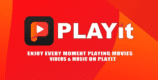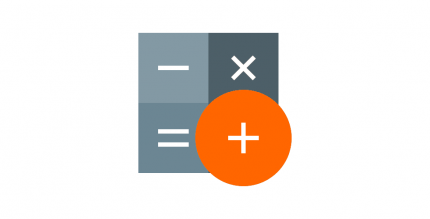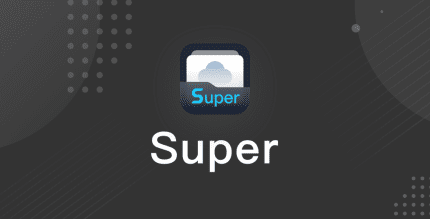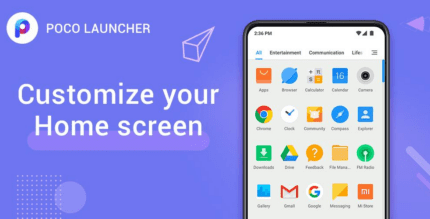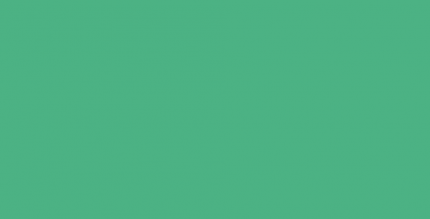Battery charge sound alert 2.3.8 Apk + Mod for Android

updateUpdated
offline_boltVersion
2.3.8
phone_androidRequirements
4.1+
categoryGenre
Apps
play_circleGoogle Play
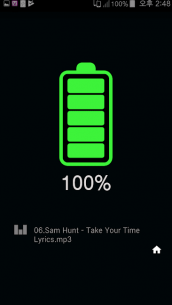

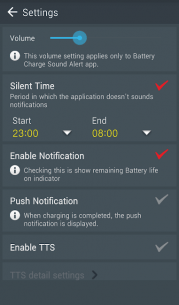
The description of Battery charge sound alert
How to Use the Battery Charge Sound Alert App
Follow these simple steps to set up and use the Battery Charge Sound Alert app effectively:
- Set the reminder song.
- Connect the charging cable.
- You do not need to run the app while charging; it will automatically notify you when charging is complete.
- Disconnect the power cable when charging is complete or close the window to automatically stop the notification song.
If you continue with other operations while the cable is connected, please disconnect and then reconnect the cable. In such cases, close the charge completion dialog box without disconnecting the cable.
Main Functions
The app offers a variety of features to enhance your charging experience:
- Notification song setting function (with ringtone)
- Battery alert level setting function
- Volume control function
- Vibration function
- Set the Do Not Disturb time
- Voice notification function (TTS)
- Battery status warning function
- Healthy charging function
- Battery level display function at the top of the screen
- Battery Widget support (4x1 size)
- Earphone detection function (replaced with PUSH notification when earphone is in use)
- Battery charge history
Healthy Charging Steps
To ensure your battery remains in good condition, follow these three steps:
- Quick charge
- Full charge
- Trickle charge
As fast charging progresses, you can adjust settings for Wi-Fi, Bluetooth, screen brightness, synchronization, and more to expedite the charging process. However, please note that this does not guarantee charging speed.
Once charging is complete, disconnecting the cable or stopping the fast charging will revert settings to their previous state. This method will never damage the battery or shorten its lifespan. Keep your battery healthy with a healthy charge.
Notice
- The Battery Charge Sound Alert app does not collect personal information.
- It contains Google AdMob ads within the app.
Directions for Access Permission
Here are instructions on access privileges used by the app:
Essential Access Permissions
None required.
Optional Access Rights
Storage space: This permission is used to search for music files and set them as reminders, requiring access to photos, media, and files on the device.
What's news
-The snack bar notification window has been changed to a pop-up notification window.
-bug fixed.
v.3.4.1 previous update
-When the mobile phone setting is in Do Not Disturb mode, it is made to operate in silent mode.
-Added battery temperature notification function.
Download Battery charge sound alert
Download the installation file of the mod and the complete program - 3 megabytes
.apk