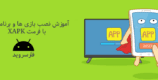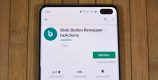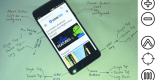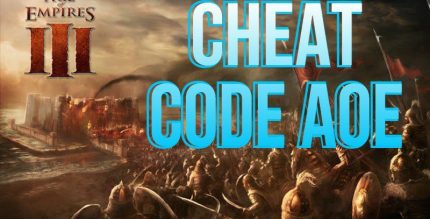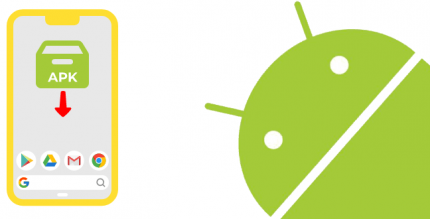3 Ways to Sync Clash of Clans with Gmail!
As you all know, the game Clash of Clans is one of the most popular Android strategy games, with millions of players around the world feeling addicted to it. If you are a user playing this game, you will know that occasionally game updates are provided, adding new features. You need to update the game, but you want to make sure that your saves are not lost (i.e., everything you have played so far should be preserved). To do this, I will introduce three different methods that allow you to connect the game to your Google account so that your saved content is never lost!

Method 1: Connecting the Clash of Clans Game to Your Google Play Account:
If your Android device is synced with Google, you can simply sync the game without any complicated steps! First, access the game and select settings:
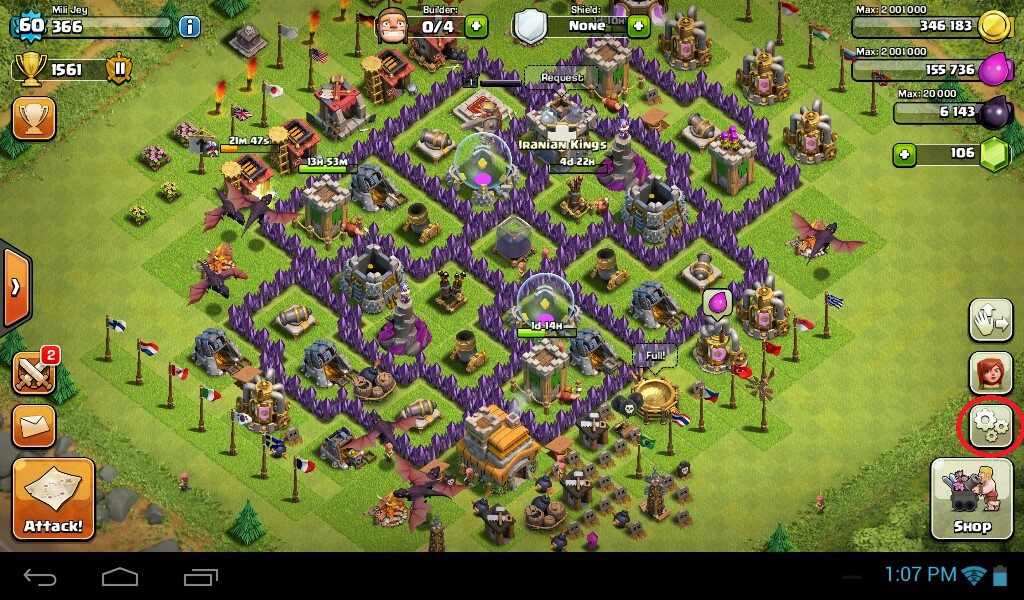
Now, select the specified option as shown in the image below:
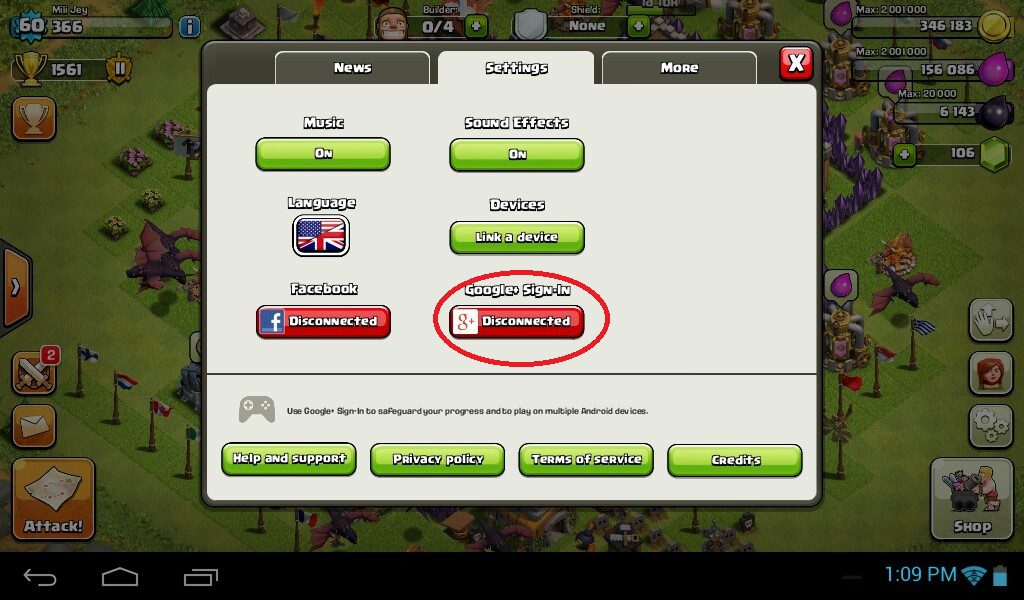
Then, the available options will be displayed, and you just need to select the Gmail that was previously synced with the device!
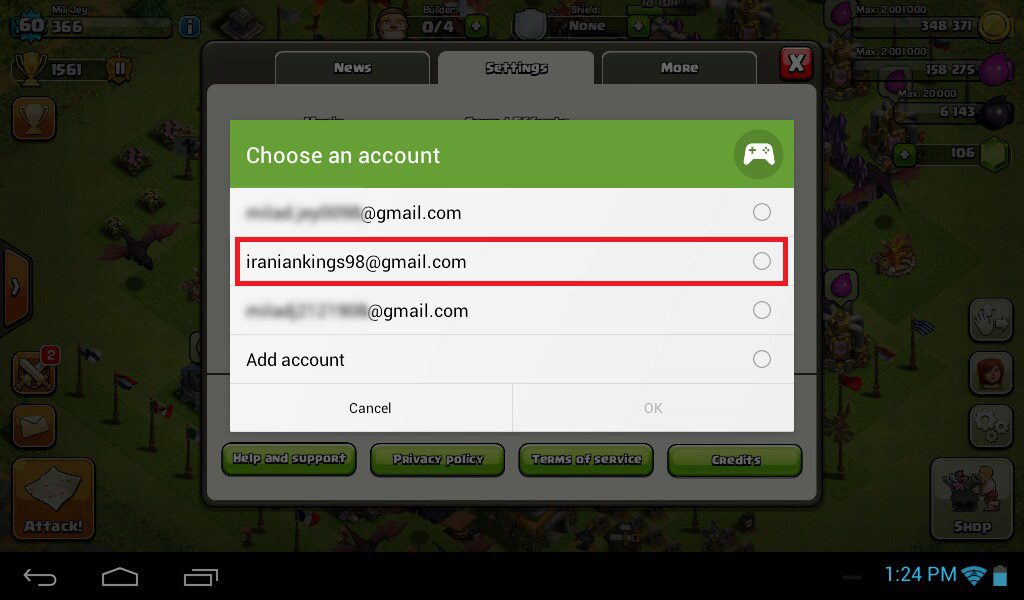
Method 2: Creating a GMAIL Account Within the Clash of Clans Game:
This method allows you to easily create and save a GMAIL account within the game! Open the settings option in the game:
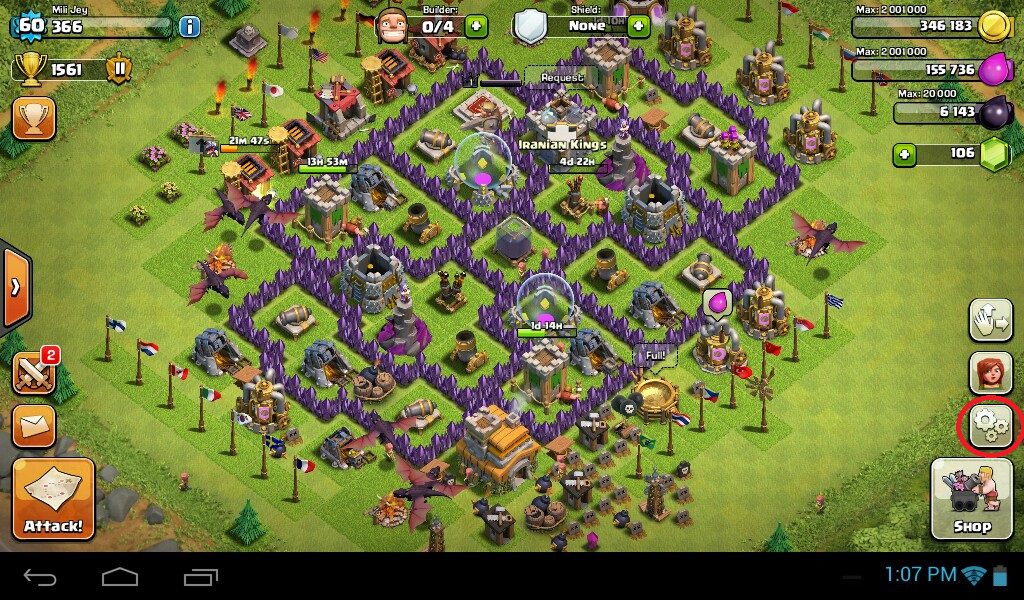
Go to the displayed section:

Now select the Add account option and click OK:
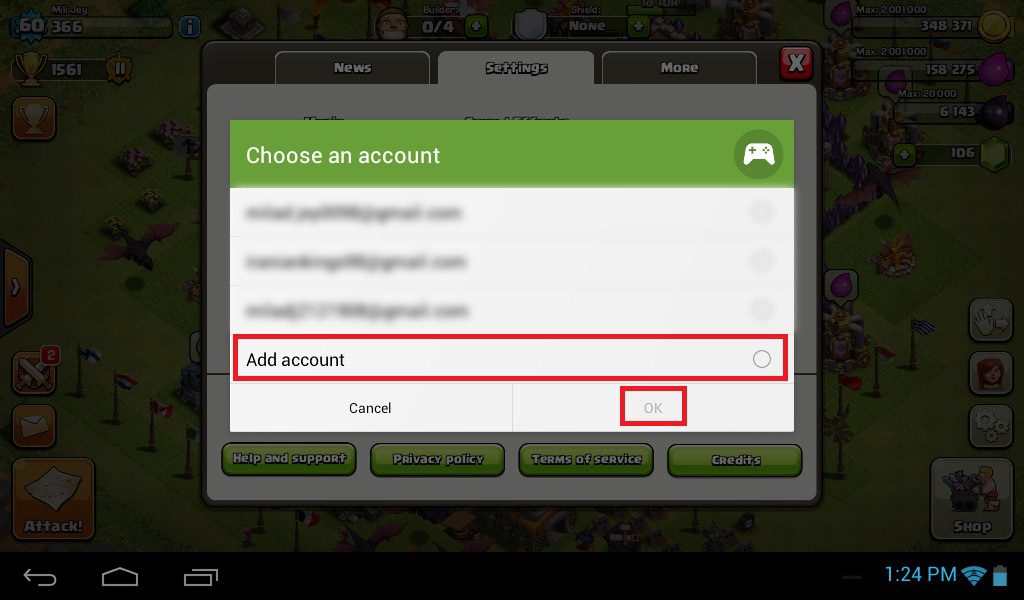
On the new page, two options will be displayed. Select the displayed option:
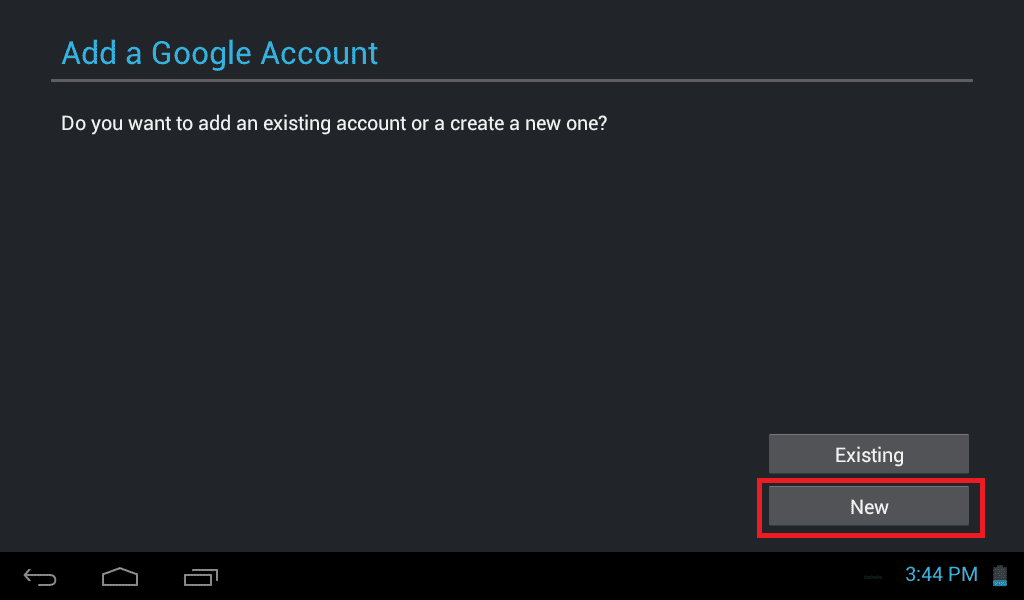
Choose a desired name; you can use your name or something else. Then click NEXT:
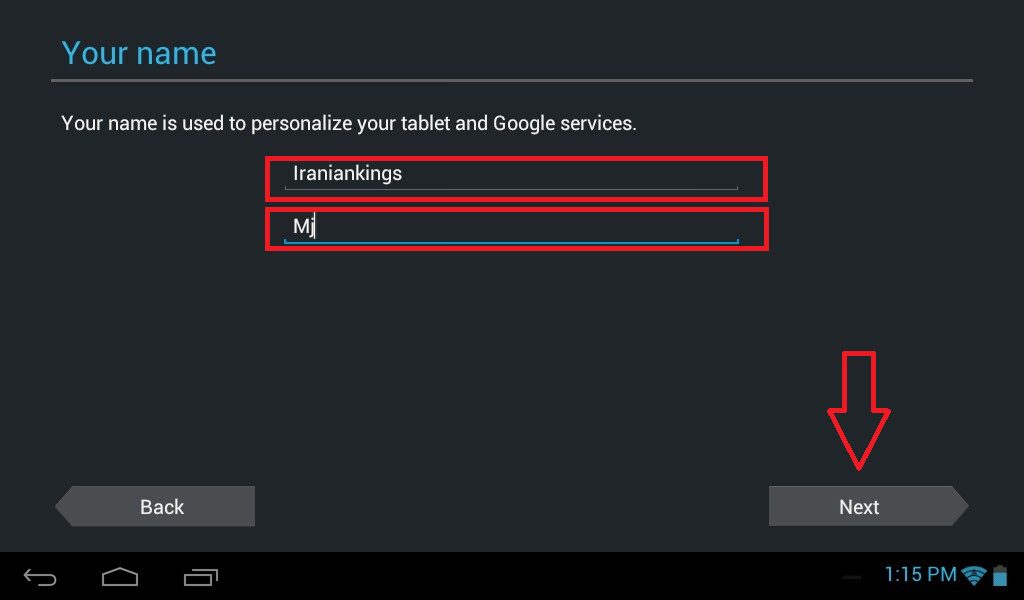
Now you will be prompted to enter the GMAIL address you want. We entered ‘iraniankings’. If the desired name is available, proceed to the next step; if the name is already in use, you will be prompted to enter a different name:
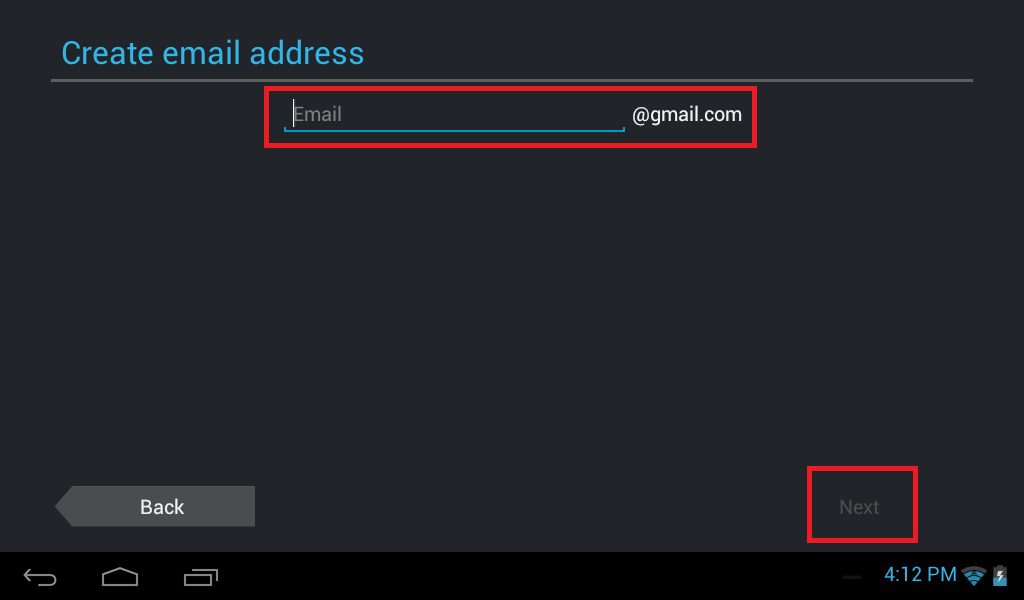
Now set a password. The password must be at least 8 characters long:
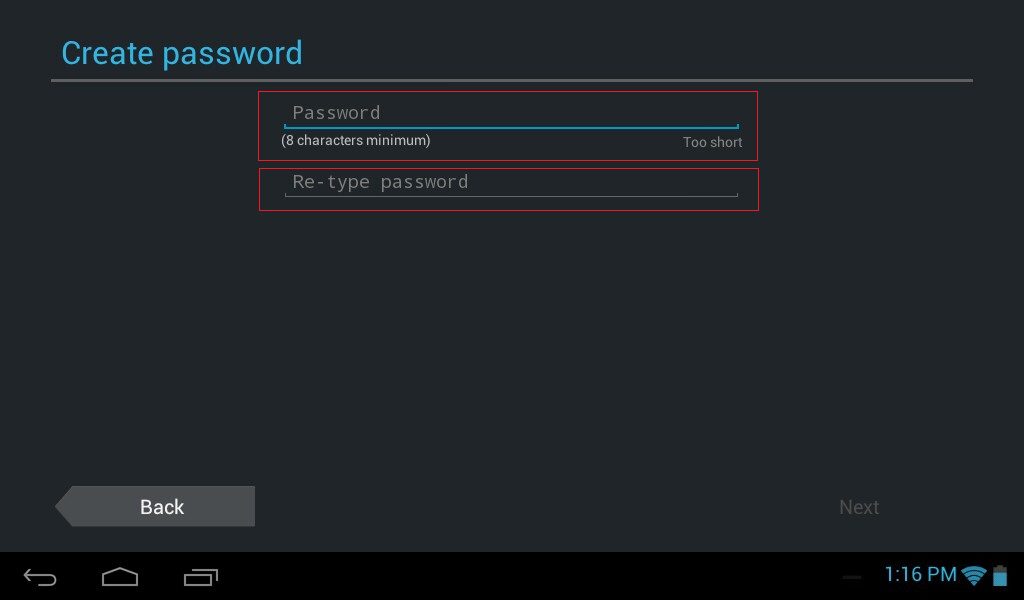
To add variety to your password, use both numbers and letters to ensure the ‘Strong’ option is displayed:
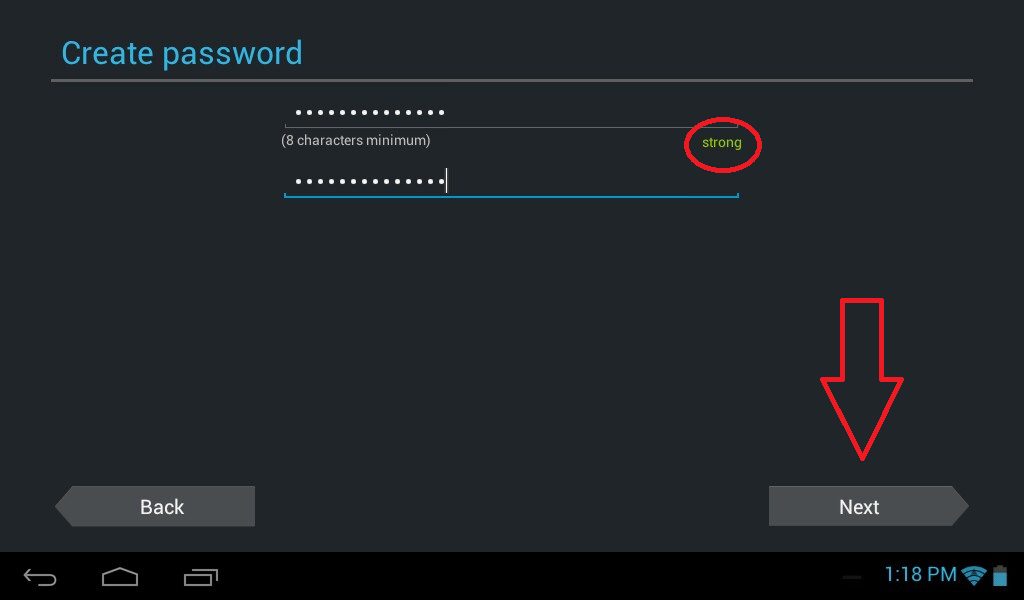
Now you need to enter a recovery email, which can be any service. After entering the email, answer one of the provided questions. I chose the ‘Name of your best friend from childhood’ option and entered ‘ali’.

In the next step, click NEXT:
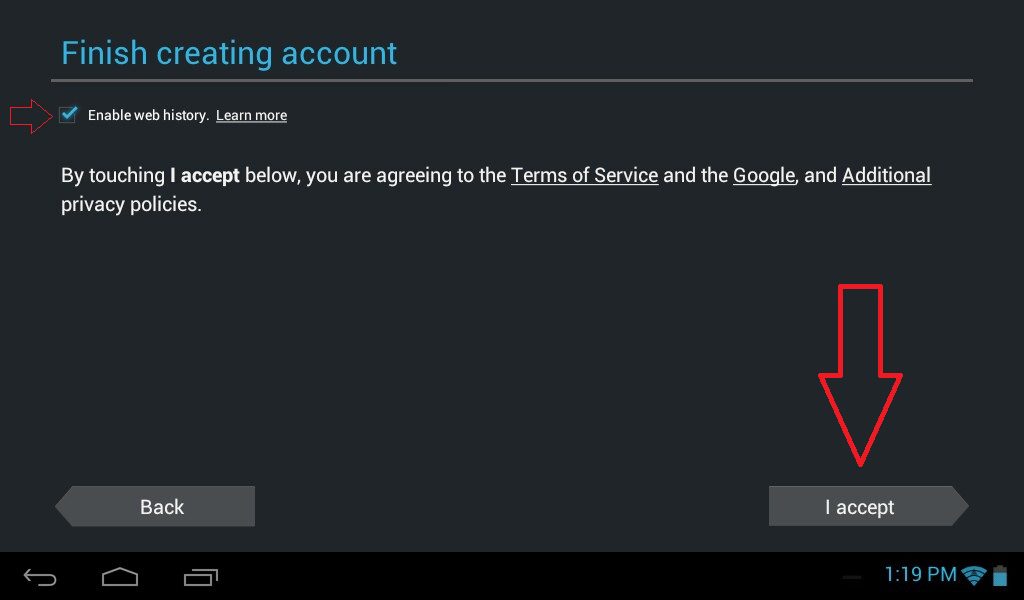
Enter the security code:
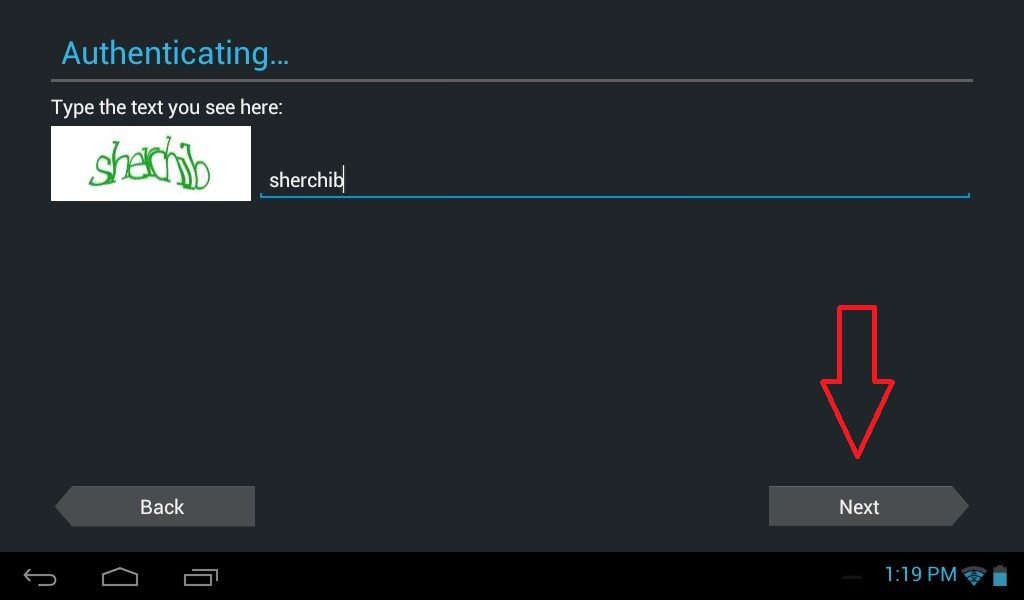
Click NEXT again:
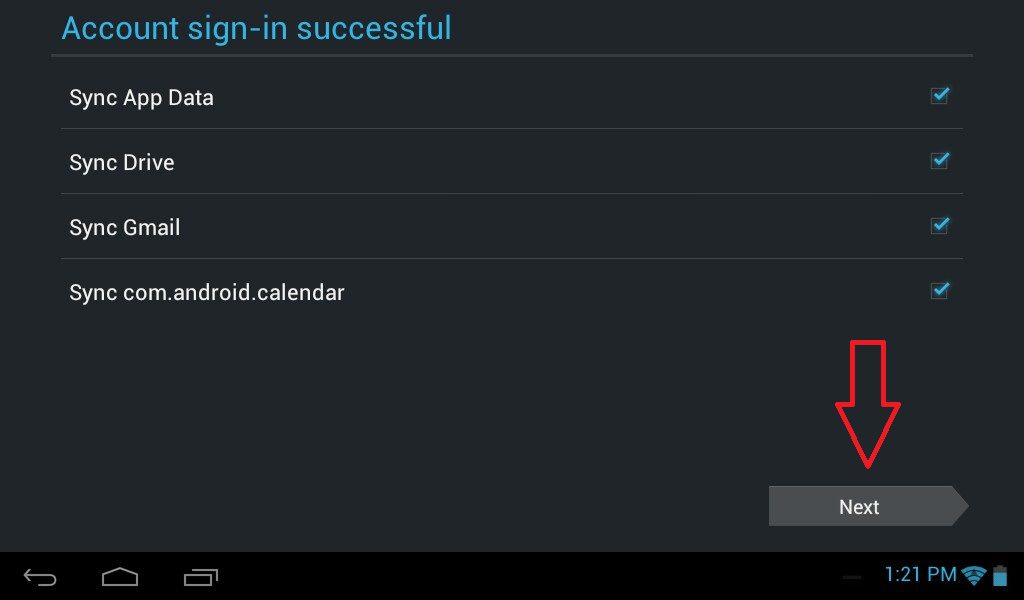
Now you can confirm that the new account is synced with your phone or tablet:
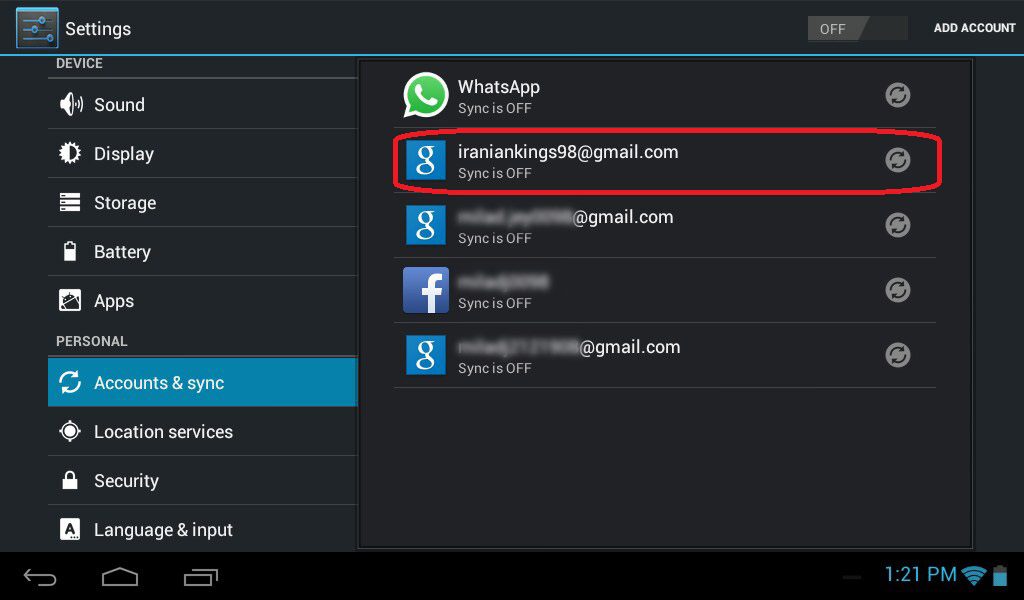
Access the game and complete the first and second steps:
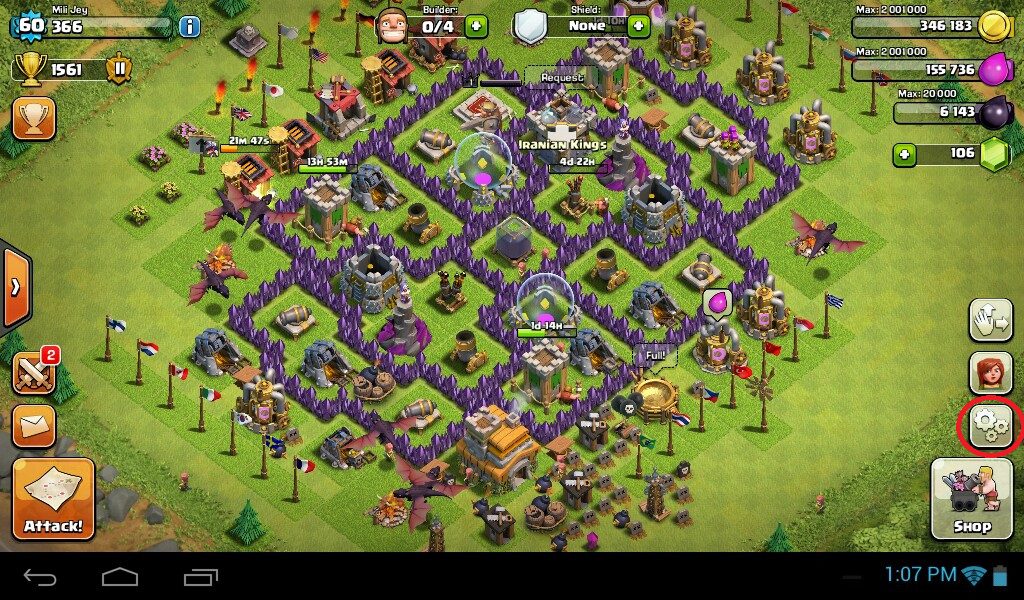
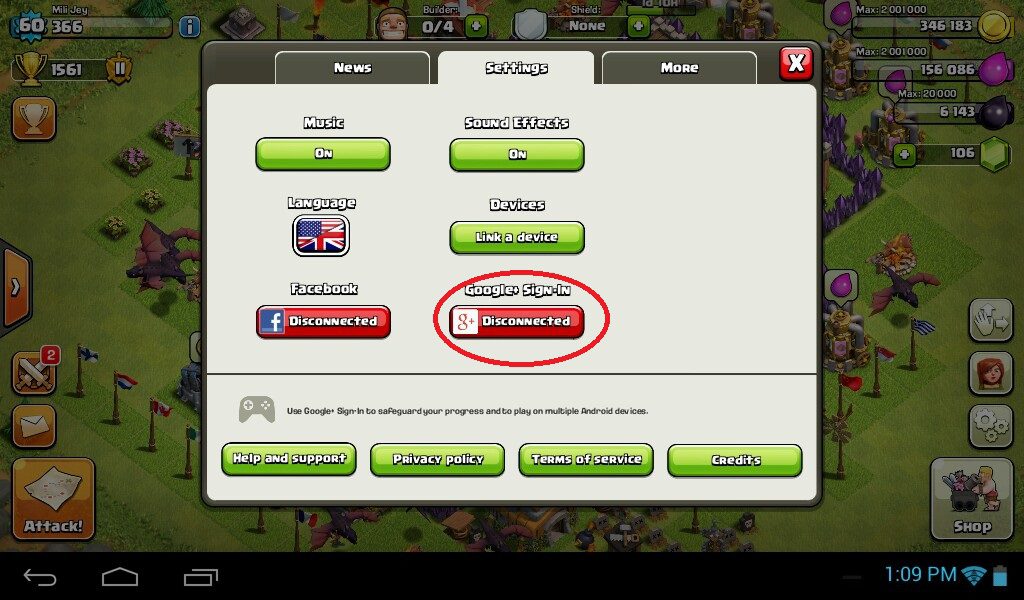
Now a new option will appear on the screen; select it. Click the green button to connect.
Method 3: If You Have a GMAIL Account But It Is Not Synced
This method is much simpler than the above methods; you just need to enter your GMAIL account to sync. Access the game:
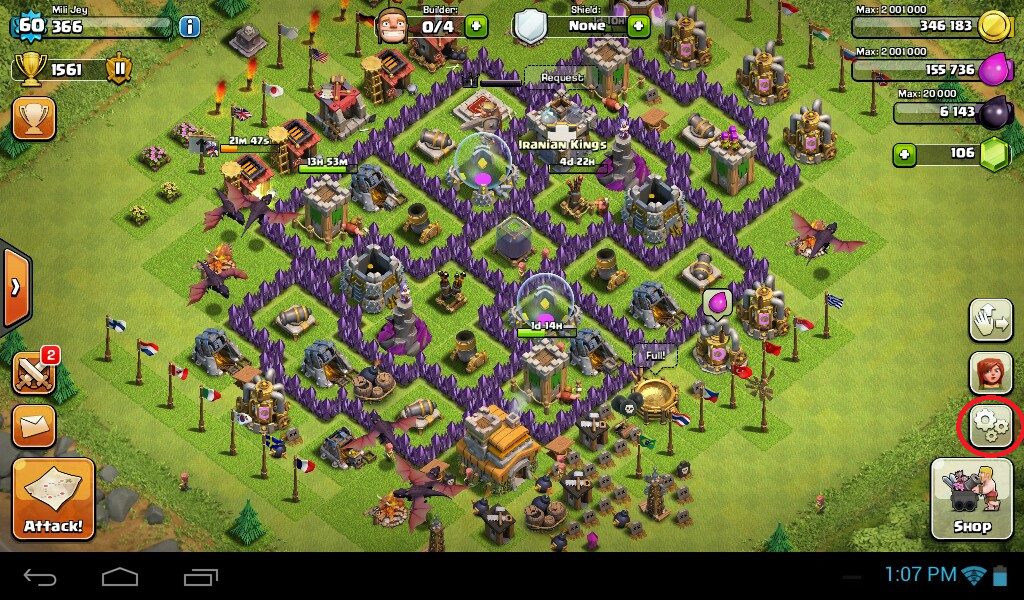
Click on settings:
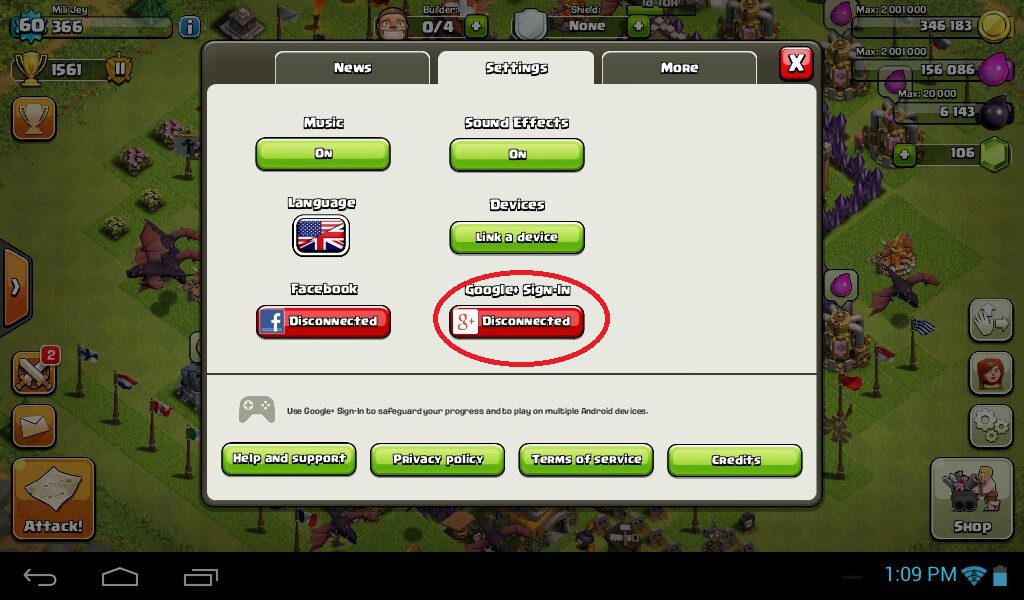
Select the Disconnect option. Now click on the Add account option:
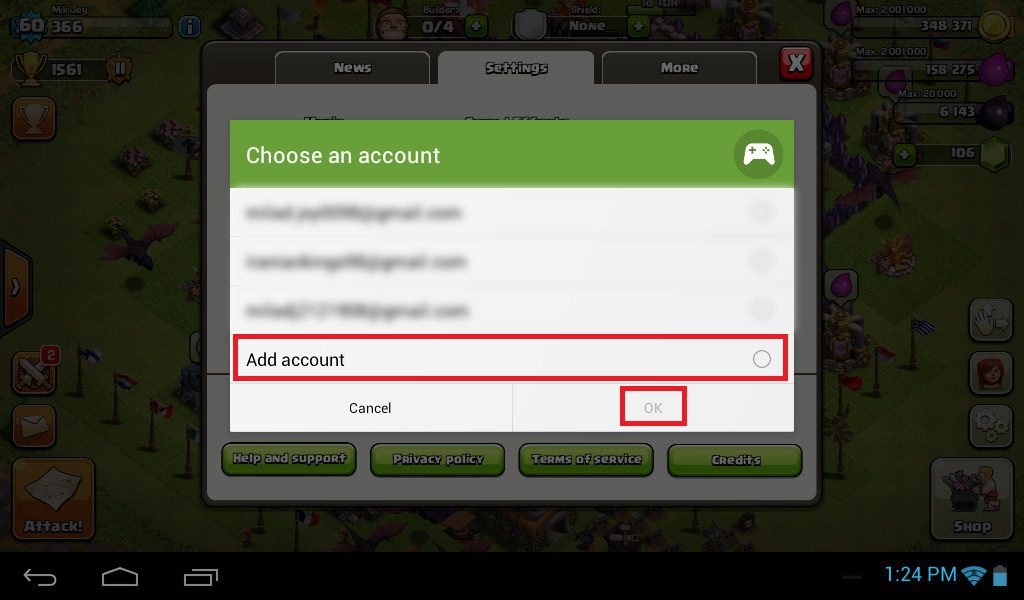
Click on the specified option:
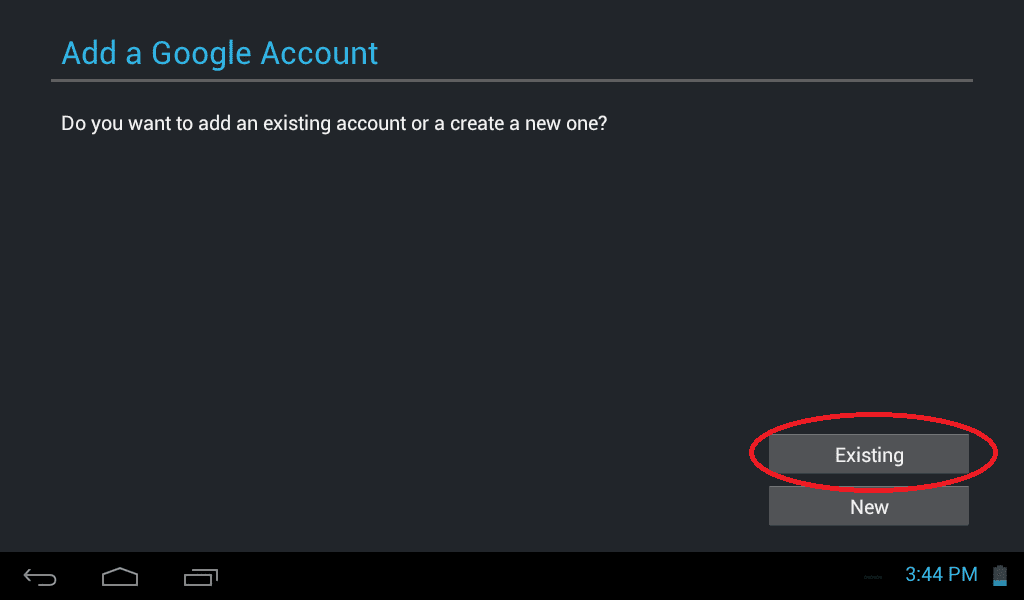
Enter your GMAIL and password to sync:
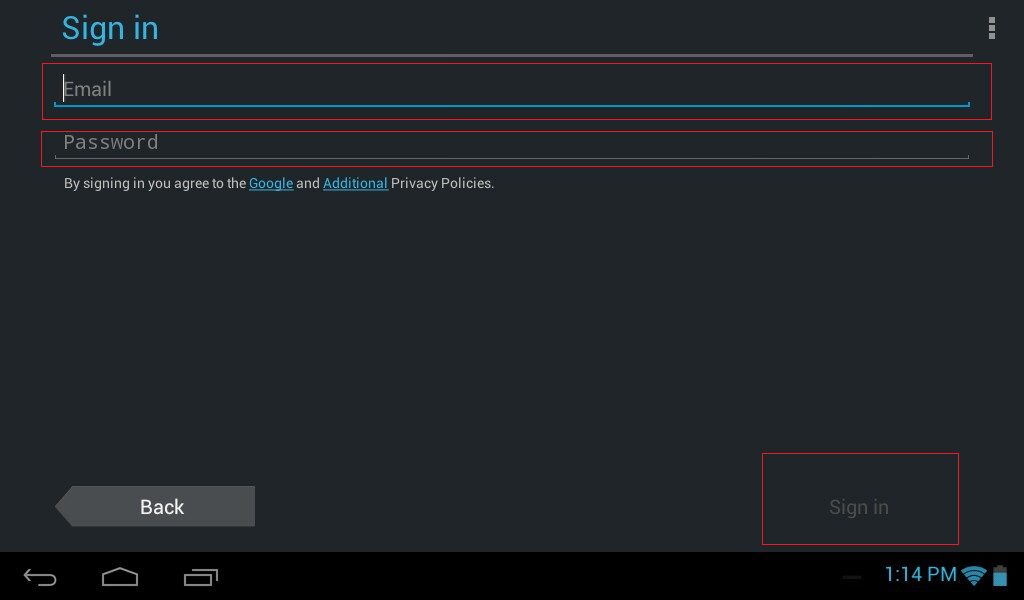


![Instagram Account Deletion Guide 0 to 100 [Permanent + Temporary] 27 delete instagram account cover farsroid](https://payapk.com/wp-content/uploads/delete-instagram-account-cover-farsroid-158x80.jpg)