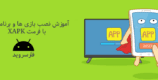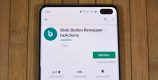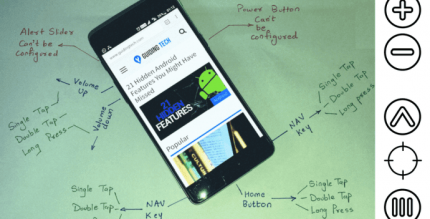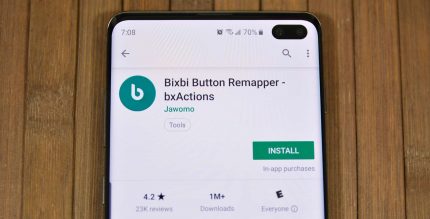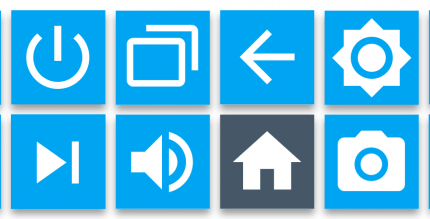Synthesize Minecraft codes, Minecraft cheat codes, common Minecraft commands
Minecraft is an open world game with attractive gameplay, allowing players to freely create their own world. Minecraft has quickly become a hot game in the world for many years. However, in addition to the basic survival gameplay, self-build unique structures in creative mode, Minecraft also has other worlds waiting for you to explore. Having the codes will help you overcome the challenges in the game, you should memorize these codes before playing the game.
Contents
hide

See more: Download Minecraft
I. Instructions on how to enter Minecraft code
Step 1: Select ON mode in Allow Cheats when you are creating a New World ( Create New World ). Or while playing, open the Game menu , select Open to LAN and enable Allow Cheats .
Step 2: To enter the code while playing Minecraft, you can press the C key or the T key to display the command bar, then enter the code as usual.
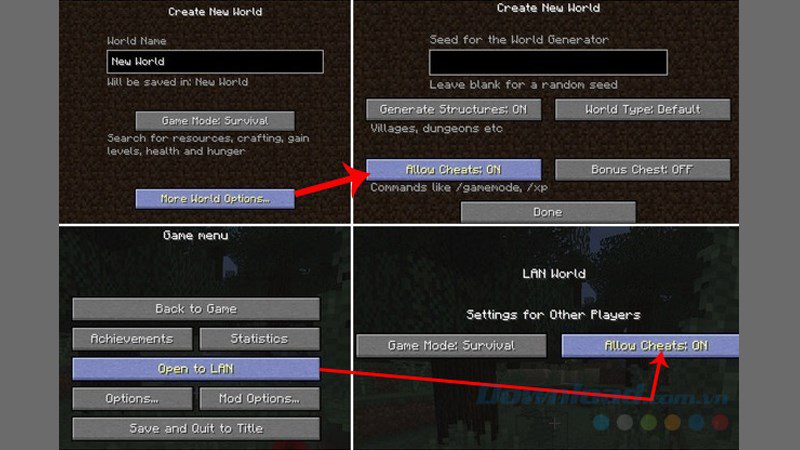
Enter Minecraft code
II. Basic Minecraft Codes
- /Gamemode 0: Switch to play in survival mode (Survival).
- /Gamemode 1: Switch to play in creative mode.
- /Gamemode 2: Switch to play in adventure mode (Adventure).
- /Gamemode 3: Switch to play in spectator mode.
- /Gamerule commandBlockOutput false: The command disables the output of the command block (the block used to enter the code).
- /Gamerule showDeathMessages: Used to disable death messages.
- /Gamerule doFireTick false: Prevents fire from spreading.
- /Gamerule doDaylightCycle false: Used to turn off the time cycle.
- /Gamerule keepInventory true: The death command does not lose items in Minecraft, helping players keep their belongings after death.
- /kill @r: Kill 1 randomly selected player
- /kill @e: Kill all living entities in the game
- /kill @a: Kill all players in the game
- /kill @p: Kill the player closest to you
- /time set 18000: Set the time at night
- /time set 6000: Set the time at noon
- /effect [Player Name] 23 [Second][level 1-255]: Saturation (hungry mode)
- /effect [Player Name] 22 [Second][level 1-255]: Absorb Command
- /effect [Player Name] 21 [Second][level 1-255]: Heal (HP)
- /effect [Player Name] 20 [Second][level 1-255]: Wither the plants
- /effect [Player Name] 19 [Second][level 1-255]: Poisoned
- /effect [Player Name] 18 [Second][level 1-255]: Reduces Health
- /effect [Player Name] 17 [Second][level 1-255]: Make the character feel hungry
- /effect [Player Name] 16 [Second][level 1-255]: Helps improve night vision (night mode enabled).
- /effect [Player Name] 15 [Second][level 1-255]: Blinded
- /effect [Player Name] 14 [Second][level 1-255]: Stealth Command
- /effect [Player Name] 13 [Second][level 1-255]: Breathe underwater
- /effect [Player Name] 12 [Second][level 1-255]: Fireproof command in Minecraft
- /effect [Player Name] 11 [Second][level 1-255]: Recovery
- /effect [Player Name] 1 [Second][level 1-255]: One of Minecraft’s cheat commands to speed up
- /effect [Player Name] 2 [Second][level 1-255]: Reduces max speed
- /effect [Player Name] 3 [Second][level 1-255]: Quick and hasty
- /effect [Player Name] 4 [Second][level 1-255]: Makes mining harder
- /effect [Player Name] 5 [Second][level 1-255]: Make the player stronger
- /effect [Player Name] 6 [Second][level 1-255]: Instantly reduces character’s HP
- /effect [Player Name] 7 [Second][level 1-255]: Deals instant damage
- /effect [Player Name] 8 [Second][level 1-255]: Jump higher
- /effect [Player Name] 9 [Second][level 1-255]: Nausea
- /effect [Player Name] 10 [Second][level 1-255]: Rebuild, regenerate
- /resident : Display your own information on the screen.
- /resident friend remove + <player name> : Removes offline players from friends list.
- /resident friend clearlist : Removes all players from the friends list.
- /resident friend add <player name> : Add online players to your friends list.
- /resident friend remove <player name> : Removes online players from friends list.
- /resident <player name> : Displays other players’ information on the screen.
- /resident friend add + <player name> : Add offline player to friends list.
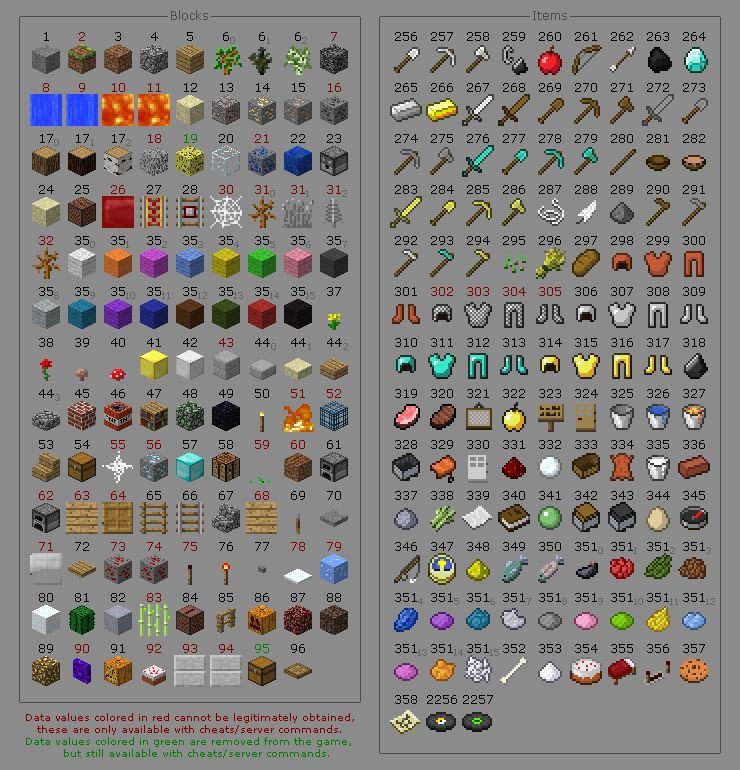
In addition, Minecraft has some other special commands such as:
- Rainbow sheep : If you name any sheep you own jeb_ , its coat constantly changes color like a rainbow.
- Flip any animal : Use a name tag and place it on any animal to turn it upside down. But you need these nametags by crafting (using 3, 4 iron ingots). You can find in Dungeons, fish or trade with villagers (trade value must be up to 20 Emeralds). This command is also only available in version 1.8.1.
- Display aspect ratio : While playing, press + hold the F3 key .
- View current delay : Press and hold the F6 key while playing.
- Switch view mode : If you’re playing in Survival mode , you can press F5 to change the perspective and switch to third-person view.
- Rain : Press F5 in Creative mode ( Creative ) to create rain.
- Instantly generates a village village (also known as a village seed ). Use the command /gimmeabreak/ in a wide, large area and stand facing the sun, immediately a village will appear behind you.
- Cloning Objects : If you are playing Multiplayer mode , you can clone crafted objects by:
- Press the T key to open the chat box.
- Then enter the command /give item ID [1-64] there and Enter .
Each object in Minecraft corresponds to a certain number from 1 to 64. Enter the code corresponding to the object to increase their number . However, not all objects can be cloned , especially colored wool and special dyes.
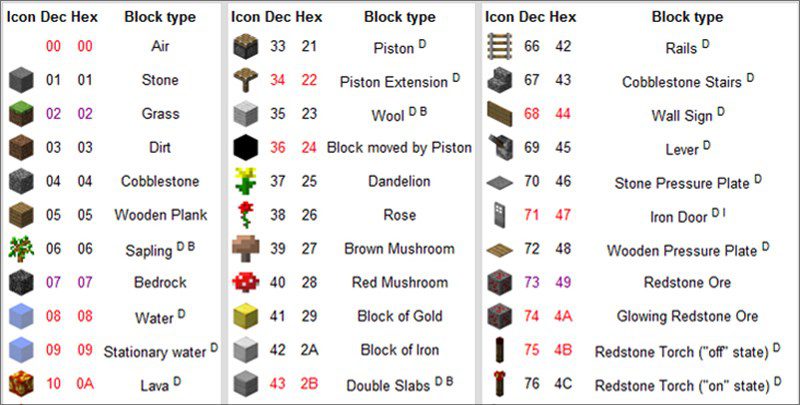
Minecraft 1 id code
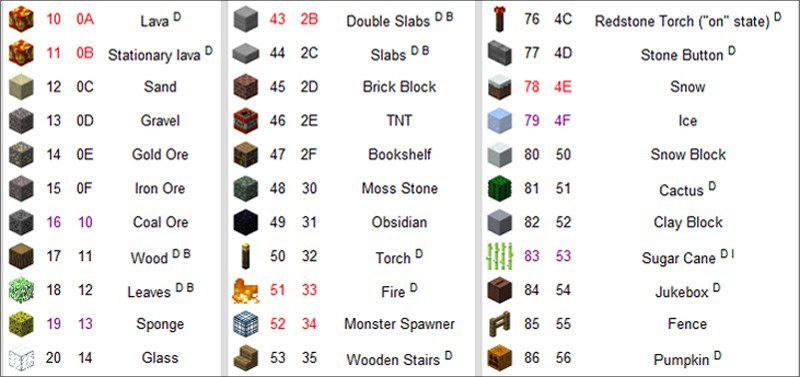
Minecraft 2 id code
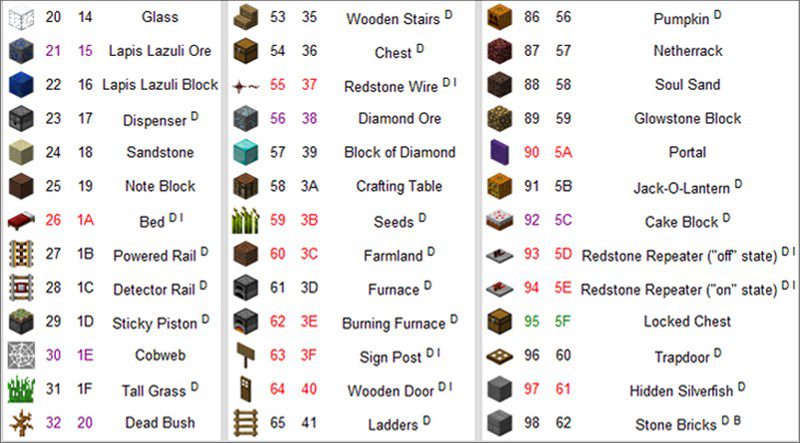
Minecraft 3 id code
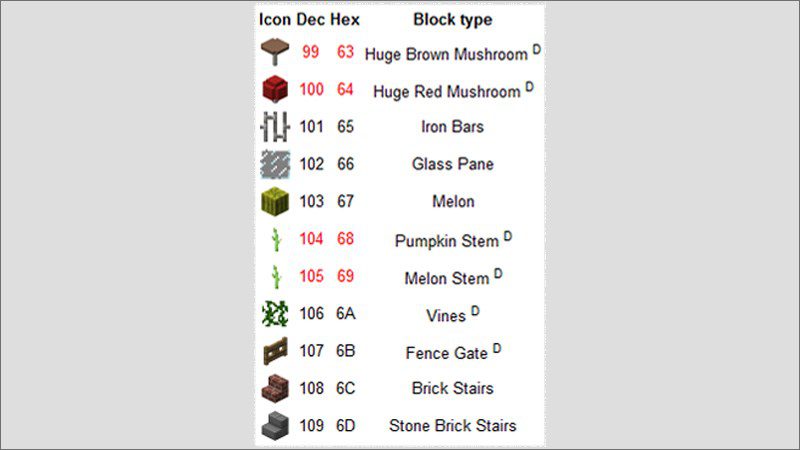
Minecraft 4 id code
Eg:
- /give item ID 1 : Get more stone (normal stone)
- /give item ID 50 : Generate more torches
- /give item ID 35 : Get more fabric, white wool
Finding Dungeons Easily: Before doing this, make sure you have plenty of torches, weapons, and water, then do the following:
- Move to the area you suspect, where you think there is a Dungeon.
- Press ESC , go to Options.
- Change the difficulty to Hard.
- Close the window and press F3 .
- At this point, you have the ability to see through the ground, specifically seeing the ID strips deep in the ground, that is the IDs of the monsters, and if you see a bunch of IDs gathered together, there is that possibility. is the entrance or center of a certain Dungeon.
Although not always effective and absolutely accurate. To perform this trick, the player needs to press the F3 key several times . If a fire appears in the sky, it is a sign of a Dungeon within 16 blocks from your location .
- Help: /help [command name] – Provides more information about the given command.
- Teleport: /tp [Target Player] xyz – Used to teleport yourself or send another player to a certain location in this world. Putting another player’s name in the correct coordinates will bring the target directly to the player’s location in question. You can also go to a new world in the Minecraft map.
- Weather: /weather Weather type – Allows you to select weather or world. Options include: rain, thunder, and snow.
- Change difficulty to peaceful: /difficulty peaceful – Change difficulty to Peace mode. Replace peaceful with easy, normal or hard for more challenge.
- How to find the world’s seed code: /seed – This generates the code for your world, save it for future loading of such a code.
- Summon: /summon – Instantly brings the desired creature or object into your world, especially useful when you lack a few tamed wildcats.
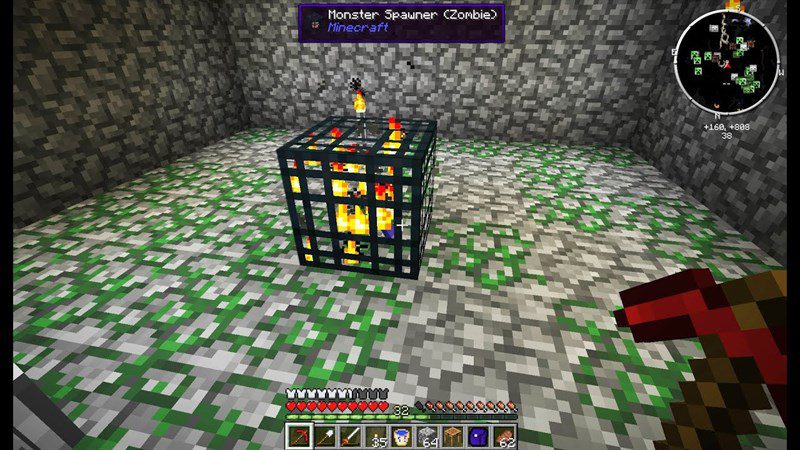
Avoid getting lost and know when near the ground
New players often love to explore, especially when in a deserted mine, they are easily lost and end up in a completely unfamiliar place. Don’t remember where it was recently and forgot to copy the X, Y, Z values for future editing. When you want to return to the spawn/ location , apply the following trick to never get lost:
- Explore the system : If one or more forks are found in the road, explore them one by one. When you reach the end and are almost impossible to mine, mark or use a regular block (like gravel) to block the way.
- Set breadcrumbs : When mining and exploring, be sure to mine in small pieces, using cobblestone or another block of standing ground as a pointer to the exit or an ore block to mark the intersection. They are clues to help you determine where to start. While this action influences your choices, knowing the way back is still worth more than a tool.
- Preserve the natural landmark : Take the first source of water that doesn’t know where it leads, but leave everything behind. Some of the water flowing from the walls can be useful for exploration. Also, if you see lava in your way, do not go outside as it emits light, enclosed in a glass structure. This is a great source of natural light.
- Know the way out and when there’s lava : Since Minecraft Beta 1.8 along with the improved lighting engine, it’s really easy to know when to be near the ground. The torch emits light that gradually changes into warmer tones. Lava has a larger light radius.
- The brightest spot is larger in size. If you see a light, it’s not your creation, it’s obviously a lava lake. On the other hand, outside lighting uses cooler colors. When you are near the ground, there is no warmth of the torch but a fluorescent white more like a stone, or at night it has a pale blue tint.
III. Town command in Minecraft
1. Basic Town Command
- /town (displays information about the town you are in).
- /town help (shows a list of commands available in town).
- /town new (creates a new town).
- /town join (Please join someone else’s town).
- /town claim outpost (buy land in a location far from town).
- /town claim (buy land with selected radius from standing position).
- /town claim auto (buy land with the amount and number of plots you can buy).
- /town unclaim all (cancel all purchased land in town).
- /town unclaim (destroy land with selected radius from standing position).
- /towny add [Name] : (add 1 person to your towny).
- /town leave (leave the current town).
- /town withdraw (withdraw money from town bank).
- /town deposit (transfer money to town bank).
- /town kick (Kick a person in town out of town).
- /town delete (deletes the current town).
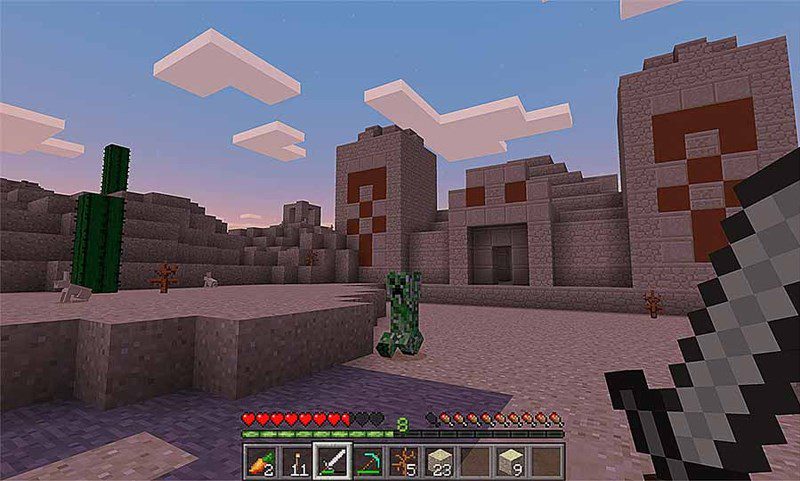
2. Expanded Town Command
- /town here (shows information about the town you are in).
- /town list (displays a list of all towns in the server).
- /town online (shows players who are online in town).
- /town spawn (teleports to your towny).
- /spawn (teleports to another town).
- /town unclaim all (sell all town land).
- /town ranklist (see player rank in town).
- /town rank add/remove (add or remove the rank of the current player in town, addable ranks: assistant, helper, vip and sheriff).
- /town board – Added notifications when people in town are online.
- /town homeblock – set where to spawn in town.
- /town outpost – sets outpost location for town.
- /town outpost – teleports to where the outpost was purchased.
- /town perm – View town policies.
- /town reslist – View the full list of people in town.
- /town buy bonus – buy more plots to buy land for the town.
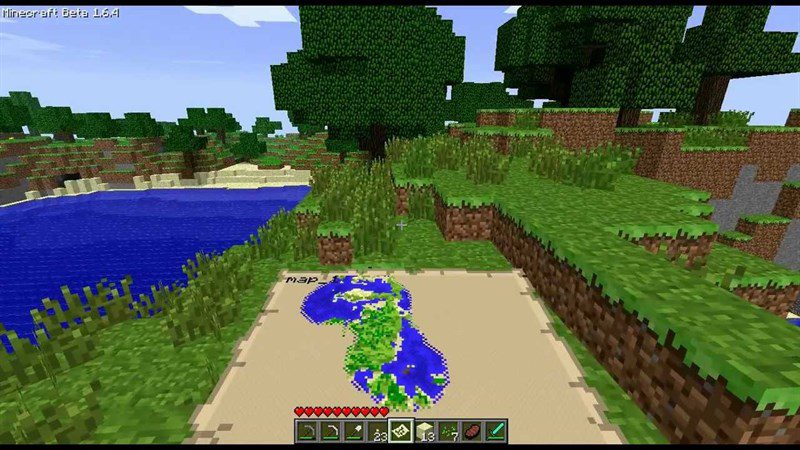
3. Town set command master town
- /town set taxes [amount] : Set taxes for the town.
- /town set spawn : Set spawn location for town.
- /town set name [new name] : Change the name of your town.
- /town set perm : Set policies for town.
- /town set mayor [player name] : Transfers the title of town owner to someone else.
- /townchat : Switch to town chat mode.
- /town set taxes – sets taxes for the town.
- /town set plottax – sets taxes for members who own plots in town.
- /town set plotprice – sets the default selling price for plots in town.
- /town set shoptax – sets tax rates for members who own shops in town.
- /town set shopprice – sets the default selling price for plot shops in town.
- /town set embassyprice – sets the default selling price for diplomatic plots.
- /town set embassytax – set tax rates for members who own diplomatic plots in town.
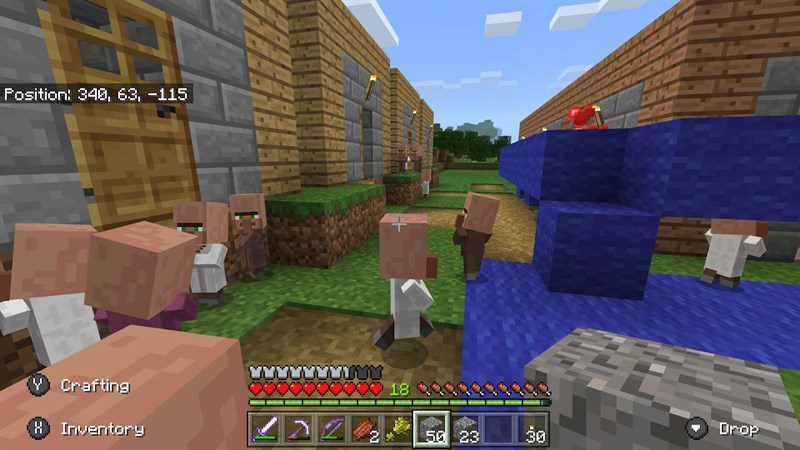
4. Town toggle town master command
- /town toggle open : Allows the door to be opened or closed.
- /town toggle explosion : Enable or disable explosion in town.
- /town toggle pvp : Enable or disable PVP (fighting) in town.
- /town toggle taxpercent : Specify tax in the form of a percentage or a specified number.
- /town toggle public : Allow or not allow others to spawn to your town.
- /town toggle fire : Enables or disables fire in the town.
- /town toggle mobs : Allows or disallows mobs (monsters) to spawn in town.
- /resident toggle spy : Admin can enable spy channel chat.
- /resident toggle map : Enables the map when moving over the plot boundaries.
- /resident toggle reset : Disables all active (above) modes.
- /resident toggle plotborder : Command to show the plot boundary as you move over it.
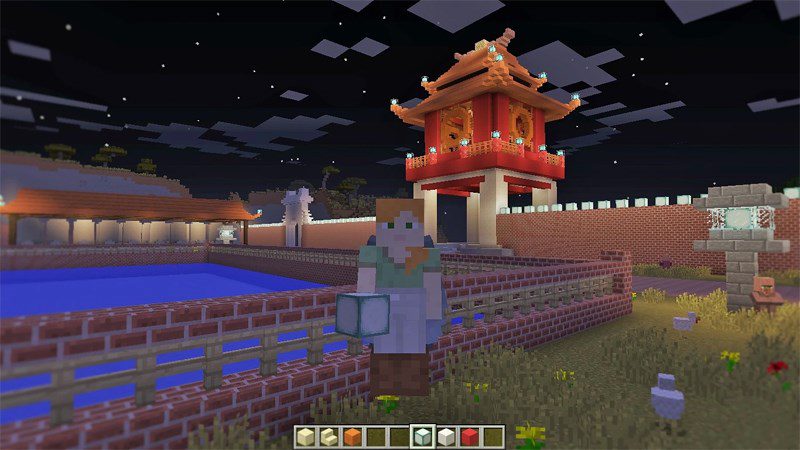
5. Town set command town owner Minecarft
- /town set perm build on/off : Enable/disable town building mode.
- /town set perm destroy on/off : Enable/disable block breaking mode in town.
- /town set perm switch on/off : Turn on/off the switch in town.
- /town set perm itemuse on/off : Enable/disable item usage for anyone in town.
- /town set perm {resident/ally/outsider} {build/destroy/switch/itemuse} {on/off} : Enables/disables block breaking construction/switch/use for residents/allies/outsiders.
IV. Command Plot in Minecraft
- /plot : Display commands about Plot.
- /plot claim : Order for town members to buy the land the town owner is selling.
- /plot perm : Displays the border of the plot that the player is standing on.
- /plot notforsale : Order for the town owner to cancel ownership of a previously sold piece of land.
- /plot set shop : Set a plot as a shop.
- /plot forsale [price] : An order for the town owner to determine the selling price of a plot of land located in the town.
- /plot unclaim : Order for members to cancel ownership of land purchased from the town owner.
- /plot set arena : Set a plot as the arena.
- /plot set embassy : Set a plot as an embassy.
- /plot set nam e: Allows the mayor or plot owner to rename the plot they own (personally owned plots will display both the owner’s and the setter’s names).
- /plot toggle clear : Command to remove the list of blocked IDs of the plot, used by the mayor who owns the town or by the plot owner in their own plot.
- /plot set reset : Reset your plot back to its original shape.
- /plot set perm {on/off} : Adjust the boundary curve of each plot that the player is standing on.
- /plot toggle fire : Enable or disable the fire in the plot.
- /plot toggle pvp : Enable or disable PVP in plot.
- /plot toggle explosion : Enable or disable explosion in plot.
- /plot toggle mob : Allows or disallows mobs to spawn in the plot.

V. Nation command in Minecraft
- /nation new [country name] [capital name] Create a new country, set the Capital.
- /nation set name [country name] Set the country name.
- /nation Displays the player’s country information.
- /nation list Lists a list of countries.
- /nation remove [country name] Removes a country from the allied list.
- /nation enemy add [country name] Add 1 country as an enemy.
- /nation online Displays players who are online in your country.
- /nation [country name] : Display other country’s information.
- /nation leave : leave the country you are in (used by the mayor).
- /nation set king [player name] : The king orders to change the throne for someone else.
- /nation set captial [town name] : Set the kingdom’s capital.
- /nation set taxes [amount] : The king sets taxes for the whole country.
- /nation deposit [amount] : Order to send money to your country.
- /nation withdraw [amount] : Order to withdraw money from your country.
- /nation new [country name] : Command to create a new country (used by the mayor).
- /nation rank : Command to set supporter (deputy)/ individual title of the country.
- /nation add [town name] : Add 1 town to your country.
- /nation kick [town name] : Remove 1 town from your country.
- /nation delete [country name] : Delete your country.
- /nation ally : The nation’s ally.
- /nation add [country name] : Add a country as an ally.
- /nation enemy remove [country name] : Removes a country from the enemy list.
- /nation rank add [player name] [title name] : Grants a title to a player.
- /nation rank remove [player name] [title name] : Removes a player’s title.

See also :
- Synthesize good Minecraft mods that must be installed when playing games
- 35 ideas to build beautiful houses, modern villas in Minecraft | How to build a Minecraft house
- How to play Minecraft right on the web for free, no need to install the game
- Basic Minecraft Tutorials for Beginners | Tips for playing Minecraft
With the above steps, hopefully the article will support you in using commands in Minecraft game so that you can experience the game in the best way. Good luck!
Reference source:



![Instagram Account Deletion Guide 0 to 100 [Permanent + Temporary] 8 delete instagram account cover farsroid](https://payapk.com/wp-content/uploads/delete-instagram-account-cover-farsroid-158x80.jpg)